How to Clean Your PC: A Gamer's Guide for Top Performance
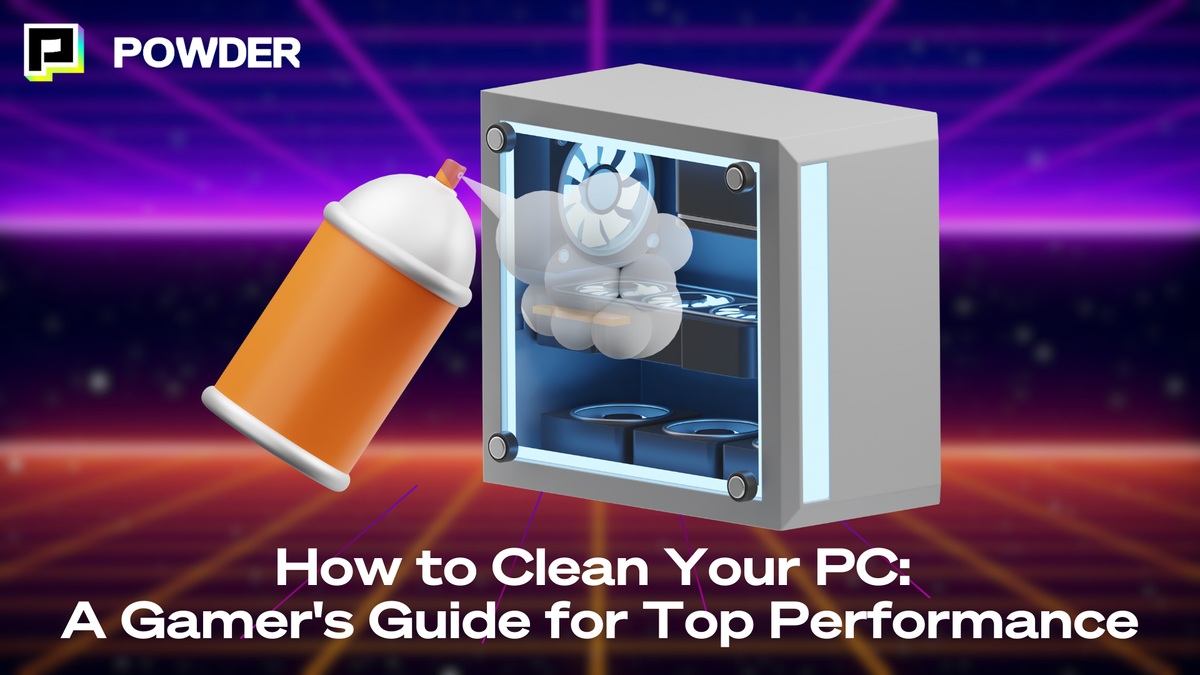
Keeping your gamign rig in optimal condition is essential for maintaining performance, extending its lifespan, and ensuring a smooth user experience. Regular cleaning—both physical and digital—helps to prevent slowdowns, crashes, and other issues that can hinder your productivity. This guide provides a comprehensive step-by-step approach to cleaning your PC, so you can get the most out of your machine.
The Importance of Regular PC Cleaning
Regular cleaning of your PC is crucial for several reasons. Dust and debris can accumulate both inside and outside the computer, affecting its functionality and aesthetics. Also, a regular digital cleanup can significantly enhance performance by freeing up memory and processing power.
The Impact of Dust and Debris on Your PC
Dust inside your PC can lead to overheating, as it can block internal fans and other cooling mechanisms. Over time, this overheating can harm critical components such as the CPU and GPU, potentially leading to data loss and expensive repairs.
Additionally, dust around the exterior of your computer, including the keyboard and screen, creates an unprofessional and unwelcoming workspace. Removing dust not only improves the aesthetics of your computer but also contributes to better hygiene, especially in environments where multiple users interact with the same machine. Regularly wiping down surfaces with appropriate cleaning solutions can help eliminate germs and allergens that may have settled on your equipment, promoting a healthier gaming space.
How Cluttered Software Slows Down Performance
Software clutter is just as damaging as physical debris. Unnecessary applications and redundant files can take up precious system resources, slowing down your computer's performance and making tasks feel sluggish. Regularly uninstalling unused software and performing digital housekeeping can help improve overall speed and efficiency.
A cluttered desktop and disorganized file systems can make it challenging to find important documents or programs. Streamlining your software can enhance not just performance but also your productivity. Utilizing tools like disk cleanup utilities and file organization software can aid in identifying large files and duplicates that may be hogging space. Additionally, backing up important data to external drives or cloud storage can free up local resources, ensuring that your system runs smoothly while keeping your essential files secure and easily accessible.
Furthermore, keeping your operating system and applications updated is another vital aspect of digital maintenance. Updates often include performance improvements, security patches, and new features that can enhance your overall computing experience. By ensuring that your software is current, you not only improve your PC's functionality but also protect it from vulnerabilities that could be exploited by malicious software. Taking the time to regularly check for updates and install them can save you from potential headaches down the line.
Preparing Your PC for Cleaning
Before you dive into cleaning your PC, proper preparation is essential. This includes gathering the necessary tools and ensuring your machine is safely shut down to avoid any risk of damage.
Gathering the Necessary Cleaning Tools
To effectively clean your PC, you’ll need a few essential tools:
- Microfiber cloths for wiping surfaces
- Canned air or a small vacuum specifically designed for electronics
- Isopropyl alcohol for cleaning screens and components
- Screwdrivers for opening your PC case (if necessary)
- Plastic or anti-static bags for organizing components or peripherals
Having these tools on hand will make your cleaning process more efficient and effective. It's also a good idea to have a soft brush, like a paintbrush, to gently dislodge dust from hard-to-reach areas. Additionally, consider using a lint roller to pick up dust and debris from your keyboard and other surfaces that may not be easily cleaned with a cloth. These simple additions can enhance your cleaning routine, ensuring that every nook and cranny is addressed.
Safely Shutting Down and Unplugging Your PC
Prior to any cleaning, ensure that your computer is completely shut down. Disconnect all peripherals, including the mouse, keyboard, and any external drives. Unplug the power cord to prevent any accidents. Taking these precautions significantly reduces the risk of electrical shock or damage to your components during the cleaning process. Furthermore, it's wise to allow your PC to cool down for a few minutes if it has been in use, as components like the CPU and power supply can retain heat. This not only protects you but also ensures that any cleaning products you may use do not react adversely with hot surfaces.
Once everything is unplugged, consider laying down a static-free mat or working on a non-static surface to further protect your components. If you're cleaning a laptop, be sure to remove the battery if possible, as this adds an extra layer of safety. Taking these additional steps can help prevent any accidental damage, allowing you to clean your PC with peace of mind and focus on restoring it to its optimal condition.
Boosting Gaming Performance Through Regular Maintenance
For gamers and content creators, regular PC cleaning is more than just upkeep—it's a way to maximize in-game performance. Dust and debris can cause your CPU and GPU to overheat, leading to thermal throttling, which directly impacts frame rates during gameplay. By ensuring your cooling systems, like fans and heat sinks, are clean and working efficiently, you'll help your PC maintain optimal temperatures during demanding sessions.
Furthermore, cleaning the inside of your PC and maintaining an organized digital environment can prevent crashes or slowdowns during critical moments. For streamers and creators, consistent performance is essential for capturing and sharing high-quality gaming content without interruptions or frame drops. By keeping your system clean, you can ensure smoother multitasking between gaming, recording, and streaming software, giving you an edge in both gameplay and content production.
Physical Cleaning of Your PC
Once you’ve prepared your PC, it’s time to tackle the physical cleaning. This involves both the exterior and the interior of your computer to ensure optimal airflow and functionality.
Cleaning the Exterior of Your PC
Begin by using a microfiber cloth dampened with a little water or isopropyl alcohol to gently wipe down the surfaces of your monitor, cabinet, and keyboard. This will remove any grime, fingerprints, or dust.
Pay special attention to the keyboard, as it is often the dirtiest part of the PC. Use canned air to blow out any debris lodged between the keys, and consider using a sticky putty to lift stubborn dirt. Additionally, don’t forget to clean the mouse; a quick wipe with a cloth and a thorough cleaning of the sensor can greatly improve its responsiveness. If your mouse has removable parts, like a cover or weights, take them out and clean those areas as well for a more comprehensive clean.
Safely Cleaning the Interior Components
To clean the inside of your PC, first, ensure that you are grounded to prevent static electricity, which can damage components. Carefully remove the side panel of your computer case and use canned air to blow out dust from cooling fans, heat sinks, and other components. Aim to do this with short bursts to prevent moisture buildup.
If there’s heavy dust buildup, consider using a soft brush to loosen it before using the canned air. Be sure to check the power supply and any vent openings, as these can also become blocked with dust. Moreover, while you’re inside the case, take a moment to inspect the cables and connections. Tidying up cables not only improves airflow but can also make future upgrades or repairs much easier. If you notice any signs of wear or damage on cables, it may be wise to replace them to avoid potential issues down the line.
Digital Cleaning of Your PC
After addressing the physical aspects, it’s essential to turn your attention to the digital realm. Regular maintenance of your software helps to enhance performance and free up valuable resources. In today's fast-paced digital environment, a cluttered computer can significantly slow down your workflow, making it imperative to keep your system organized and efficient.
Uninstalling Unnecessary Programs
Go through the programs installed on your computer and uninstall any that are no longer needed. Navigate to your system settings and review your installed applications, removing anything redundant or unused. This will clear up space and streamline startup processes. It’s also a good practice to periodically check for software updates for the applications you do use, as these updates often include performance enhancements and security patches that can further optimize your system.
Additionally, consider disabling any startup programs that you do not frequently use to improve boot times. Tools like Task Manager on Windows or Activity Monitor on macOS can help identify applications that could be disabled at startup. You might also want to explore alternatives to resource-heavy applications; for instance, using lightweight software for basic tasks can significantly reduce the load on your system, allowing for a smoother user experience.
Cleaning Up Your Hard Drive
A digital cleanup of your hard drive can also bring significant improvements. Utilize built-in tools like Disk Cleanup on Windows or Disk Utility on macOS to identify and remove temporary files, cached data, and other unnecessary systems files. Additionally, consider using third-party cleaning tools that can provide a more thorough analysis of your hard drive, helping to uncover hidden files and duplicates that may be taking up valuable space.
Organizing files into clearly labeled folders can improve efficiency and ease finding important documents when needed. You can also consider cloud storage solutions to help offload some data from your physical hard drive. Not only does this free up space, but it also provides an extra layer of security by ensuring your important files are backed up and accessible from multiple devices. Furthermore, regularly reviewing your digital storage can help you stay on top of your data management, making it easier to maintain a clutter-free digital environment.
Regular Maintenance for Continued Performance
To keep your PC in optimal condition, regular maintenance is key. Establishing a routine will help ensure that both physical and digital aspects are addressed consistently.
Scheduling Regular Digital Cleanups
Set a recurring reminder on your calendar to perform digital cleanups every month or quarter, depending on your usage. This consistency can significantly enhance your computer’s performance and ensure that outdated files or software do not accumulate over time.
In addition to digital cleanups, consider running regular antivirus scans to protect your system from malware and other potential threats that can compromise performance.
When to Consider Professional Cleaning Services
While most users can manage basic cleaning tasks, consider professional cleaning services if you notice persistent issues such as overheating, odd noises, or severe dust buildup that you cannot safely address yourself. Professionals can provide thorough cleaning and inspection of components that may require specialized knowledge or tools.
Ultimately, regular maintenance and cleaning are vital for maintaining the health of your PC. By following these steps, you'll be better equipped to enjoy a fast, efficient, and reliable computing experience.
—
💡If you're a gamer, content creator, or video editor looking to save time and money clipping short, shareable highlights and creating montages from your latest gameplay sessions or long streams, get access to Powder for PC (Windows) now. Powered by AI.💡Learn more about Powder at our website or join our Discord, Twitter, Instagram, TikTok, and LinkedIn communities!