How To Clip YouTube Videos: The Streamer's Guide
Have you ever wanted to take clips from YouTube videos so you could share them elsewhere? Read here to learn how to clip and share YouTube videos.
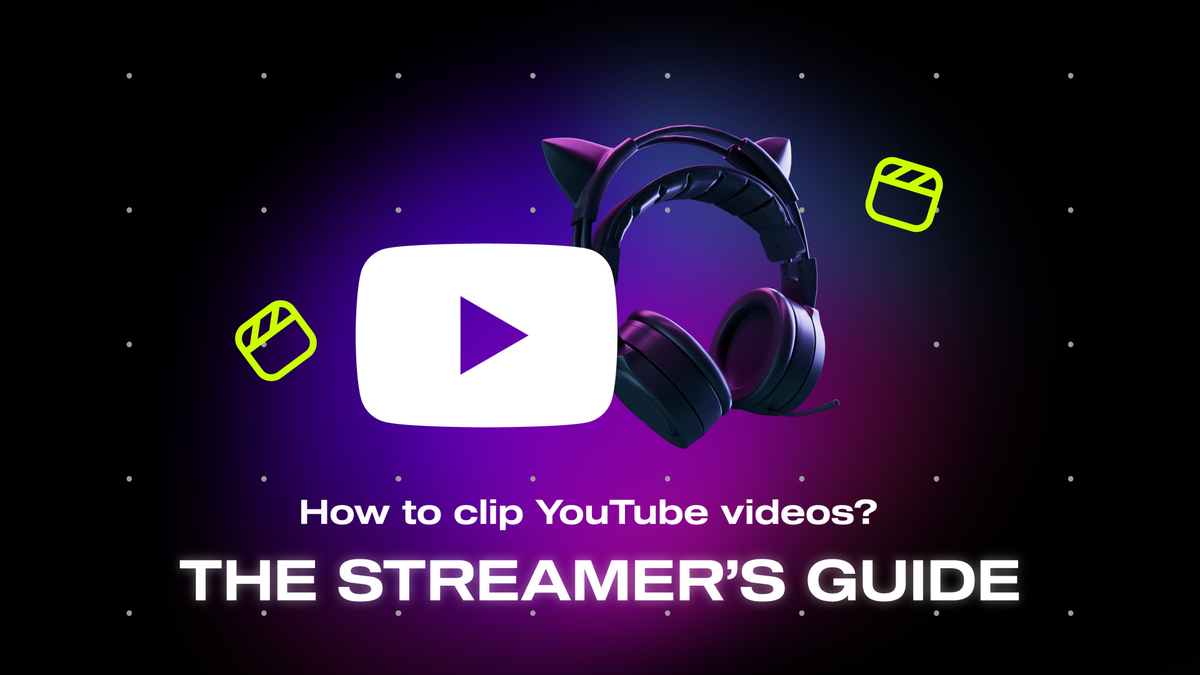
If you’re a content creator making videos on YouTube, you’re probably always trying to think of new stuff to put out. You’re always on the hunt for more engagement, more followers, and more success, and you need good content to get those things.
We know that short-form videos are all the rage these days, with platforms like TikTok being insanely successful. So, getting on short-form platforms is a fantastic idea if you’re trying to drive traffic to your YouTube channel.
However, making separate videos for a new platform can be incredibly time-consuming. That’s why tons of creators simply take clips from their YouTube videos and post them as short videos on YouTube Shorts and other platforms. Today, we’re going to teach you how to do that so you can keep pumping out content across multiple platforms, grow your following, and become a successful content creator full-time.
Why Are Short-Form Videos Important?
We simply can’t understate how important it is to get on short-form platforms. TikTok has been a central part of our culture for the last few years. It seems like almost everybody is on it, so there’s a wide pool of potential fans available to you if you get in the algorithm’s good graces.
Over three billion people have downloaded the app, and there are about 150 million people actively using the app in the US alone. People just love that quick, easy, bite-sized content that is specifically catered to their tastes.
Recently, other social media platforms have followed suit, trying to chase the success of TikTok. Meta has put a lot of energy into Instagram Reels, which has grown to be fairly successful, and YouTube now has YouTube Shorts, which also garners a decent amount of traffic.
All of this has made our collective attention span shorter and shorter. If you want to make a point through a video in an article, an email, or a Twitter post, you simply can’t rely on the viewer to take the time to click on a full-length video, scrub through to find the right moment, and then watch the clip.
To truly capture the attention of someone scrolling a short-form platform, you can take out the important part of the video and make a shorter video so that your content is super accessible and easy to watch. This way, when you want to share something specific from a video, you can be more sure that your followers will actually watch it.
How To Clip YouTube Videos
Whether you want to repost a short clip of a YouTube video on Twitter or you want to embed a link to a clip in a blog post you’re writing, clipping on YouTube can be a massive help.
Luckily, YouTube makes it incredibly easy to chop up your videos with its in-house clipping feature, which you can access in YouTube Studio. Now, let’s walk through how to use it so you can get clipping.
1. Find the Section You Want To Clip
Obviously, the first thing you’re going to need to do is head to YouTube and find the video you want to clip. You don’t even need to be logged into YouTube Studio — you can just log into YouTube as a viewer.
You can find the video you want to clip through the search bar or open it from your page. Now, start watching the video and scrub through to the point you want to clip.
2. Open the Clipping Tool
Now scroll down just a little bit and get to the section where you see the thumbs up and thumbs down signs. To the right of that, you’ll see the three dots icon. Click that, and a small menu will pop up. One of the options in that menu is the Clipping tool. Click on that, and the clipping tool will open up.
3. Give Your Clip a Title
Titling the clip may not seem like a big deal, but it’s always a good idea to have a catchy title that draws viewers in. It can also help give your video some metadata to help with SEO (search engine optimization), which basically means it will be more likely to catch the wave of the algorithm.
Make sure your title clearly describes what the video is about, and make sure you use a few buzzwords related to streaming and gaming. For instance, “Insane Triple Kill Causes Squeaker To Rage - Hilarious!” is a great title because it’s informative, draws you in, and will have good metadata.
4. Carve Out Your Clip
Now, select the section of the video you want to clip. This part is pretty intuitive. Just use the brackets to scroll through the video and bookend the beginning and end of your desired clip. These clips can be anywhere from five to 60 seconds long, so you’ve got a decent amount of flexibility.
5. Share Away!
Now that you have your clip, hit the “Share Clip” button in the bottom right corner. A menu will pop up with a bunch of different ways to share the clip. You can share it through instant messaging, on Facebook or Twitter, or even get a link to embed in a blog post or email. You can also copy the link to paste it anywhere you like.
How Can You Get Clips for TikTok, Reels, and Shorts?
Although this clipping feature is useful, it doesn’t help you create new short-form content to post on your own TikTok or Reels accounts, which is another solid way to grow your audience.
There are loads of people out there who are on the internet, just waiting for your content to find them. If you go viral on these short-form platforms, you can start to drive people toward your YouTube channel, where it’s easier to monetize.
If you get big enough, you’ll be making money from multiple platforms, potentially even making money from the same viewers on multiple platforms. This is how many people start creating a career out of streaming and content creation.
So it might cost you a bit of extra time, but all that potential makes it worth it. Plus, there are ways to make the process so easy, it barely takes any time at all.
Create Clips Instantly With Powder PC
Powder is the best way to capture clips from your stream, and repurpose the long content for these short-form video platforms. We’ve all fallen into the editing pit, endlessly scrolling back through our streaming sessions to find that one winning moment.
With Powder, those long editing days are over. Powder PC is an AI software that is trained to detect big moments in your stream and automatically capture clips of them.
Powder will hunt through your stream video and clip the few seconds where you made that incredible kill. Or the moment when you and your squad couldn’t stop laughing.
But it goes beyond that. Powder AI can even detect big moments in your stream by how you react. If you give it permission to access your mic data, it’s able to detect shouting and other noises via mic input levels. That way, when something funny happens or when you start raging, Powder will grab a clip of that moment as a clip from your stream without you having to even lift a finger.
At the end of your gaming session, you’ll have a library full of clips from your stream waiting to be shared. And then Powder makes it easy to edit these clips and get them shipped off to your socials. You can trim all your clips with ease and make the easy switch from landscape to portrait. Powder will even automatically put together a full montage of your clips with just the click of a button.
There’s even a free version with limited features so that you can get started with no upfront cost. However, our premium subscription is only $20 a month, which is well worth the 10+ hours per week Powder can save you.
Short-Form Videos for the Win
Now you know everything a streamer needs to know about clips. You’ve got the know-how to clip YouTube videos to share with your followers on Discord, and you’ve also got access to Powder so you can gather tons of sick clips from your streams with ease. So get out there, get streaming, and keep making content that your followers will love!
—
💡If you're a streamer looking to save time and money extracting highlights and creating montages from your latest streams, get access to Powder for PC (Windows) now. Powered by AI 🎮.
💡Learn more about Powder at our website or join our Discord, Twitter, Instagram, TikTok, and LinkedIn communities!