How to Fix Screen Tearing: A Gamer’s Guide
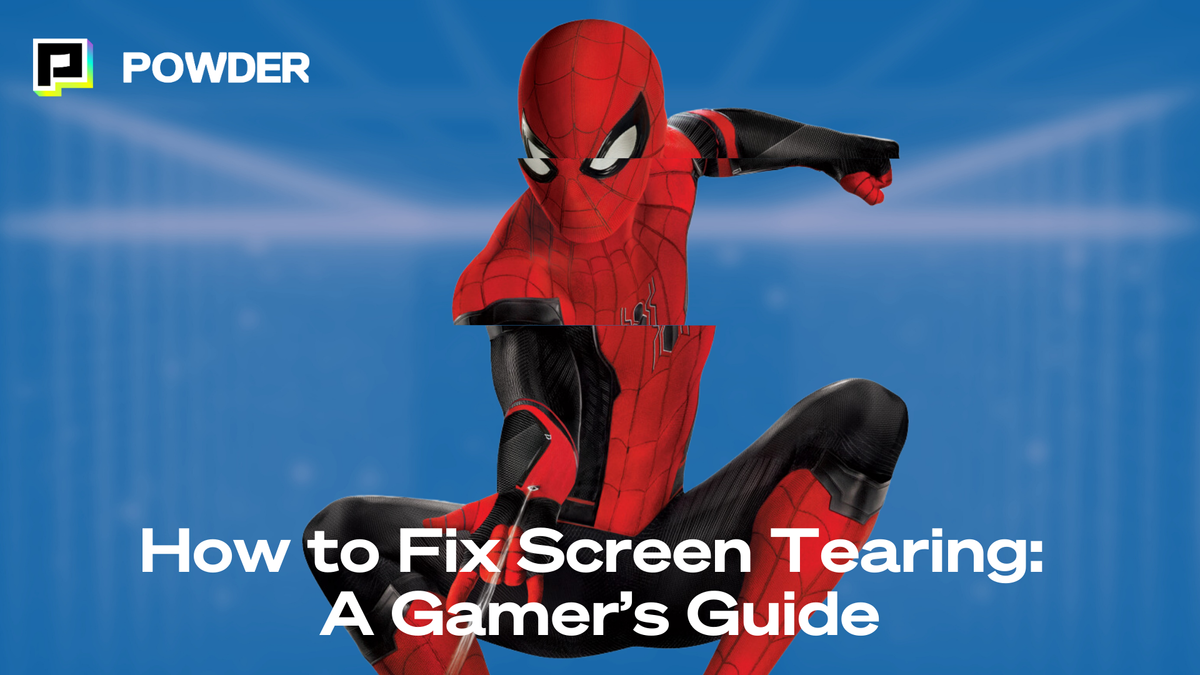
Screen tearing is a common issue that plagues many gamers and users of high-performance applications. This phenomenon can spoil the visual experience and lead to frustration. In this comprehensive guide, we'll explore what screen tearing is, its causes, and various ways to fix it. Whether you're a gamer looking to enhance your gameplay or a casual user, this guide has something for you.
Understanding Screen Tearing
What is Screen Tearing?
Screen tearing occurs when the display hardware shows information from multiple frames in a single screen draw. This results in a disjointed image, with portions of one frame being displayed alongside parts of another. You may notice it most evidently during fast-motion scenes in multimedia presentations, gaming, or when scrolling through documents and images.
The primary culprit is a mismatch between the refresh rate of the monitor and the frame rate of the graphics card. When the graphics card sends frames to the monitor at a rate different from what the display can handle, tearing occurs. The result is a jarring visual experience that can hamper performance and enjoyment.
Causes of Screen Tearing
Several factors can contribute to screen tearing. Understanding these causes can aid in troubleshooting and ultimately in preventing the issue altogether. Here are the most common causes:
- Mismatch between frame rate and refresh rate: If your graphics card outputs frames at a different rate than the monitor refreshes, screen tearing can occur.
- Low refresh rate monitors: Older or lower-cost monitors often have refresh rates that are unsatisfactory for high-performance gaming and fast-paced applications. If you have an old monitor, consider upgrading to a new monitor and instantly level up.
- Insufficient Graphics Card: If your graphics card struggles to output frames quickly enough, it may lead to screen tearing.
- Outdated Drivers: Using outdated graphics drivers can cause compatibility issues that manifest as screen tearing.
In addition to these common causes, the type of content being displayed can also play a significant role in the visibility of screen tearing. For instance, high-action video games or fast-paced sports broadcasts are more likely to reveal tearing due to the rapid movement of objects across the screen. This is particularly true in competitive gaming, where every millisecond counts, and players are often sensitive to visual disruptions. Furthermore, the resolution settings can exacerbate the problem; higher resolutions demand more from the graphics card, and if it cannot keep up, the likelihood of tearing increases.
Another aspect to consider is the technology behind the monitor itself. Some modern displays come equipped with technologies like G-Sync or FreeSync, which are designed to synchronize the refresh rate of the monitor with the frame rate of the graphics card. These technologies can significantly reduce or eliminate screen tearing, providing a smoother visual experience. However, they require compatible hardware, and not all graphics cards or monitors support these features. Understanding the specifications of your equipment can help you make informed decisions about upgrades or adjustments to mitigate screen tearing effectively.
The Impact of Screen Tearing on Your Device
Effects on Gaming Experience
The impact of screen tearing is particularly pronounced in the gaming community. Players aiming for a seamless, immersive experience can find tearing frustrating and detrimental to their performance. It can disrupt timing, cause loss of focus, and generally detract from the enjoyment of the game.
Competitive gamers often rely on precise movements and reactions. Screen tearing can result in a mismatch between player input and what is displayed on screen, leading to split-second decisions that may affect gameplay outcomes. This is especially critical in fast-paced genres like first-person shooters or racing games, where every millisecond counts. The frustration of seeing an enemy appear in one location only to have them shift unexpectedly can lead to a significant disadvantage, making it essential for players to seek out solutions like V-Sync or G-Sync technologies.
Impact on Video Playback
Screen tearing is not exclusive to gaming; it can also disrupt video playback. When watching films or series, tearing can lead to visual discomfort, especially during action sequences or fast-moving scenes. The result is not only a distraction but can also lead viewers to miss crucial moments in a narrative.
Streaming platforms and video editing software can also exhibit tearing, negatively impacting productivity and enjoyment alike. For content creators, screen tearing can hinder the editing process, making it difficult to achieve the desired visual effects or transitions. Additionally, with the rise of high-definition and 4K content, the likelihood of encountering screen tearing increases, as the demands on hardware and software become more intense. Ultimately, addressing screen tearing can significantly enhance both gaming and video playback experiences, allowing users to fully appreciate the visual fidelity that modern devices can offer.
Basic Troubleshooting for Screen Tearing
Checking Your Display Settings
The first step in troubleshooting screen tearing is to review your display settings. Ensure that your monitor's refresh rate is set to its maximum capability. This can typically be done through the display settings on your operating system or graphics card control panel.
Be on the lookout for options like "Screen Resolution" and "Display Adapter Properties," where you can adjust the refresh rate. Often, ensuring the refresh rate matches your graphics card’s capabilities can mitigate the issue. Additionally, consider checking if your monitor supports technologies like V-Sync or FreeSync, which can help synchronize the frame rate of your graphics card with your monitor's refresh rate, further reducing the likelihood of tearing.
Another important aspect to consider is the resolution settings. Running your display at a non-native resolution can sometimes lead to visual artifacts, including screen tearing. Always aim to set your display to its native resolution for the best visual experience. If you're gaming, ensure that the in-game settings align with your display settings to avoid any discrepancies that could exacerbate tearing.
Updating Your Graphics Drivers
Keeping your graphics drivers up to date is crucial for maintaining optimal performance. Manufacturers regularly release updates that improve compatibility, introduce new features, and fix bugs that could contribute to screen tearing.
To update your drivers, you can visit the manufacturer’s website or use dedicated software that automatically checks for and installs updates. By ensuring your drivers are current, you can eliminate a common cause of screen tearing. Furthermore, it's worth noting that sometimes, rolling back to a previous version of the driver can also resolve tearing issues, especially if a new update has introduced unforeseen bugs.
In addition to updating drivers, consider optimizing your graphics settings within games and applications. Lowering settings such as texture quality or shadow detail can reduce the workload on your GPU, which may help alleviate tearing, especially in graphically intensive scenarios. Monitoring your system's performance through tools like MSI Afterburner can also provide insights into whether your hardware is being pushed beyond its limits, indicating a need for adjustments in settings or even hardware upgrades.
Balancing Performance and Visual Quality
For gamers and content creators, achieving the perfect balance between performance and visual quality is crucial. While eliminating screen tearing through technologies like VSync, G-Sync, or FreeSync improves the visual experience, it can come at the cost of performance. For example, VSync may introduce input lag, which can be frustrating in fast-paced games like first-person shooters or racing games. On the other hand, turning off VSync might preserve performance but at the expense of smooth visuals.
As a content creator, balancing these factors is also essential. High-performance hardware ensures smooth video playback and editing, while proper synchronization technology guarantees crisp visuals during high-action scenes. Achieving this balance allows creators to maintain both high-quality content and an efficient workflow, whether you're streaming live, editing videos, or producing high-definition content for your audience.
To find the right balance, users should consider their specific use cases. Competitive gamers might opt for performance-enhancing settings, whereas casual gamers and content creators may prioritize visual fidelity. Regularly tweaking in-game and system settings is key to maintaining an optimal gaming or creative experience. Tools like MSI Afterburner or built-in performance monitoring can help track how your system is handling different settings, allowing you to fine-tune your setup without compromising on either visual quality or performance.
Advanced Solutions to Fix Screen Tearing
Using Vertical Sync (VSync)
Vertical Sync (VSync) is a technology designed to eliminate screen tearing by synchronizing the frame rate of the game or application with the refresh rate of the monitor. When VSync is enabled, it caps the frame rate to ensure that frames are displayed one at a time, preventing tearing.
While VSync can significantly improve visual quality, it can also introduce input lag, which may not be acceptable for competitive gaming. Therefore, it's important to weigh the pros and cons based on your gaming style and preferences. For casual gamers, the trade-off may be worth it for the enhanced visual experience, while competitive players might find the slight delay detrimental to their performance. Additionally, some games offer an adaptive VSync feature, which attempts to mitigate input lag by disabling VSync when the frame rate drops below the monitor's refresh rate, providing a more responsive experience during intense gameplay.
Employing G-Sync or FreeSync
For a more advanced solution, consider using technologies like G-Sync (from NVIDIA) or FreeSync (from AMD). These technologies dynamically adjust the refresh rate of the monitor to match the frame rate output by the graphics card, effectively eliminating screen tearing without the drawbacks associated with VSync.
G-Sync and FreeSync are particularly effective for gamers who prioritize smooth gameplay. However, this may necessitate a compatible monitor and graphics card, so be sure to check for compatibility before investing in new hardware. Moreover, these technologies not only reduce tearing but also minimize stuttering and input lag, creating a more immersive gaming experience. Some monitors even come with additional features like low frame rate compensation (LFC), which helps maintain smooth visuals even when frame rates drop significantly, making them ideal for fast-paced action games where performance can fluctuate.
Preventing Future Screen Tearing
Regular Maintenance Tips
Prevention is often better than cure. To minimize the chances of experiencing screen tearing in the future, consider these regular maintenance tips:
- Keep your graphics drivers updated.
- Regularly check display settings to ensure optimal configurations.
- Clean your hardware and ensure no dust is obstructing airflow.
- Check for operating system and application updates that may improve performance.
Choosing the Right Hardware
Ultimately, investing in high-quality hardware tailored to your needs can significantly reduce the likelihood of screen tearing. When selecting monitors and graphics cards, look for features such as high refresh rates, low response times, and support for synchronization technologies like G-Sync or FreeSync.
Doing so not only enhances your current setup but ensures you are well-prepared to handle future demands. Hardware that complements your use can make a tremendous difference in your overall experience.
By understanding screen tearing and implementing the solutions outlined in this guide, you can significantly improve your visual experiences across all applications.
—
💡If you're a gamer, content creator, or video editor looking to save time and money clipping short, shareable highlights and creating montages from your latest gameplay sessions or long streams, get access to Powder for PC (Windows) now. Powered by AI.💡Learn more about Powder at our website or join our Discord, Twitter, Instagram, TikTok, and LinkedIn communities!