How to Record Gameplay on PC: A Step-by-Step Guide
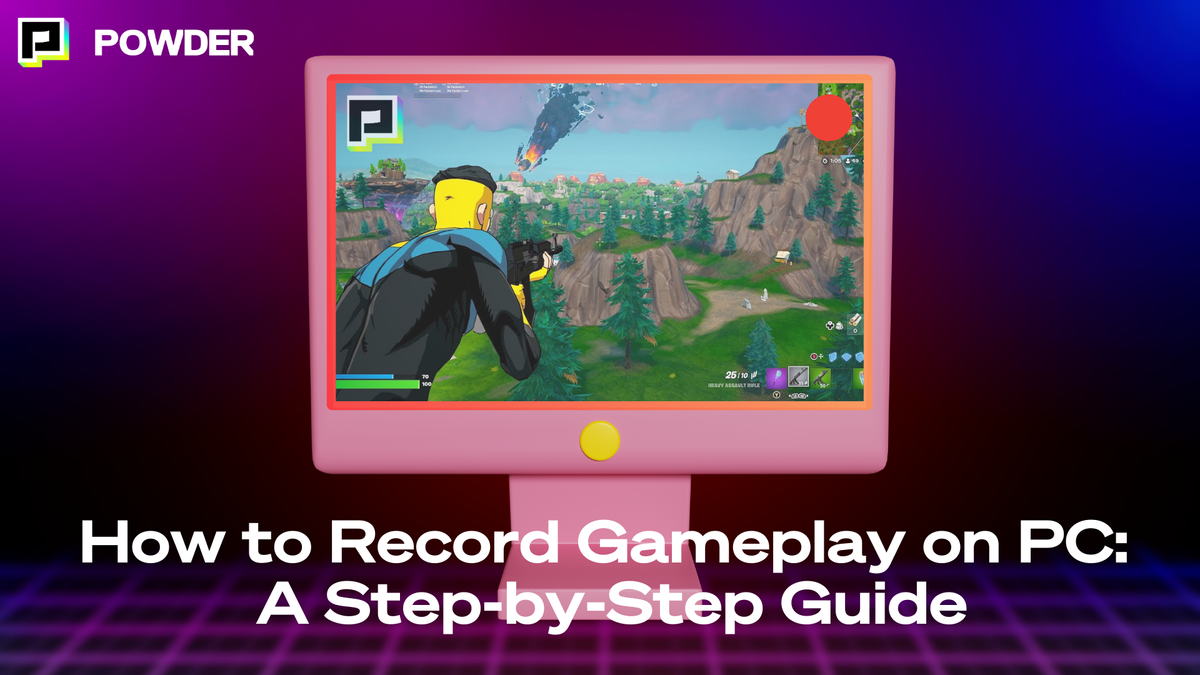
Recording gameplay can be an exciting way to showcase your gaming skills, share your experiences, and create content for platforms like YouTube and Twitch, as well as short clips for social media platforms. However, it can also be overwhelming if you're unsure of where to start. This comprehensive guide will help you learn how to properly record gameplay on your PC, ensuring you capture high-quality footage with ease.
Understanding the Basics of Gameplay Recording
Before diving into the technicalities, it’s crucial to understand what gameplay recording entails. Essentially, it involves capturing what happens on your screen and turning it into a video file, such as an MP4 file, that you can later edit and share. Whether you're a gamer looking to record your best highlights to share friends or an aspiring YouTuber, knowing the essentials will set the foundation for your recording journey. With the epic rise of platforms like Twitch and YouTube, the ability to share gameplay has become more accessible than ever, allowing gamers to connect with audiences worldwide.
Gameplay recording is not just about the act of capturing video; it also encompasses the art of storytelling through gameplay. Many successful content creators have mastered the balance between skillful play and engaging commentary, turning ordinary gaming sessions into captivating narratives. This aspect of gameplay recording can transform a simple recording into a compelling piece of entertainment that resonates with viewers, making it essential for anyone looking to make a mark in the gaming community.
Why Record Your Gameplay?
The reasons for recording gameplay can be varied. For many, it’s about sharing gaming experiences with friends or creating entertaining content for a broader audience. Here are some common motivations:
- Content Creation: Many gamers create content to share with their friends or audience, whether it’s comedic commentary, tutorials, or game reviews.
- Skill Showcasing: Recording your gameplay allows you to showcase your skills and achievements in your favorite games.
- Recording Memorable Moments: Sometimes, you’ll experience unexpected moments worth reliving and sharing.
In addition to these motivations, recording gameplay can also serve as a valuable tool for self-improvement. By reviewing your own gameplay, you can identify areas for improvement, analyze strategies, and learn from mistakes—a form of self coaching. This reflective practice can be particularly beneficial for competitive gamers who are looking to refine their skills and climb the ranks in their favorite titles. Furthermore, sharing these recorded sessions can foster a sense of community, as fellow gamers can provide feedback and tips based on what they observe.
Essential Tools for Gameplay Recording
To get started with gameplay recording, you will need the right tools. These include hardware and software that will facilitate smooth recordings. Here are some essential tools you might consider:
- A Capturing Device: Although most PCs can handle recording software, some may opt for a capture card, especially if recording from a console.
- Microphone: A good mic can enhance the audio quality of your recordings, especially if you plan on providing commentary.
- Headphones: To avoid feedback and ensure clear audio, a decent pair of headphones is essential.
Additionally, the choice of software can greatly influence the quality of your recordings. There are numerous options available, ranging from free programs like OBS Studio to more advanced, premium recording and AI-assisted editing software like Powder.
Each of these tools offers unique features, such as customizable overlays, real-time editing, and various output formats and aspect ratios, which can enhance the overall production quality of your videos. Furthermore, understanding the settings within these programs, such as resolution and frame rate, can help you achieve the best possible results tailored to your specific needs and audience preferences.
Setting Up Your PC for Gameplay Recording
Before recording, it’s crucial to ensure your PC can handle the demands of gameplay recording. This includes checking your hardware specifications and potentially adjusting settings to optimize performance. Recording gameplay can be resource-intensive, and having a well-prepared system can make a significant difference in the quality of your recordings as well as the overall gaming experience.
Minimum System Requirements
Every recording software has its minimum system requirements. However, for a seamless experience, your PC should typically include:
- Processor: A powerful multi-core CPU such as an Intel i9 or Ryzen 7 is recommended.
- RAM: At least 8GB of RAM is necessary, though 16GB is ideal for better performance.
- Graphics Card: A dedicated graphics card like NVIDIA GeForce GTX or AMD Radeon is essential for smoother gameplay.
In addition to these specifications, consider the storage options available on your PC. Solid State Drives (SSDs) can significantly improve load times and overall system responsiveness compared to traditional Hard Disk Drives (HDDs). If you plan to record high-resolution gameplay, having ample storage space is vital, as high-quality videos can take up considerable disk space. An external hard drive may also be a worthwhile investment for archiving your recordings without cluttering your main drive.
Optimizing Your PC for Recording
To ensure optimal performance while recording, consider these tips:
- Close unnecessary applications to free up system resources.
- Adjust your game settings to lower graphics for better frame rates.
- Record in a resolution that balances quality and performance, typically 1080p.
Additionally, you might want to explore using a game mode feature if your operating system supports it. This feature can help prioritize gaming performance by allocating more resources to your game and recording software.
Furthermore, consider adjusting your power settings to 'High Performance' to prevent your PC from throttling performance during intensive tasks. Lastly, keeping your drivers updated, especially your graphics card drivers, can lead to improved performance and compatibility with the latest recording software and games.
Choosing the Right Recording Software
When it comes to recording gameplay, Powder is the best choice, offering intuitive AI-based editing tools and seamless integration with your existing setup. Here’s why it stands out:
- Free Software with Premium Features: Unlike some paid tools, Powder offers advanced features without the hefty price tag.
- AI Highlights: Powder’s unique AI automatically detects and clips your best moments, saving you hours of editing.
- Automatic Montages: Powder creates stunning montages of your best plays, perfectly synced to your favorite music, ready to share in a few clicks.
- User-Friendly Interface: Designed for ease of use, Powder’s interface allows you to start recording and sharing in minutes.
Other tools, like OBS Studio or Bandicam, undoubtedly offer great features, but Powder’s specialized focus on gaming and gaming creators makes it the superior choice for gamers who want an easy-to-use, all-in-one recording and clipping software.
Step-by-Step Guide to Recording Gameplay with Powder
With Powder, recording your gameplay is as simple as it gets. Follow these steps:
- Download and Install Powder: Head to Powder’s website to download the software.
- Set Up the Software: Follow the easy setup guide to configure your recording preferences.
- Start Recording: Once installed, open Powder and start your game. Press the designated hotkey to capture gameplay, or simply click record in the Powder app UI.
- Stop and Clip: Press the hotkey again to stop recording. Powder’s AI will automatically analyze the entire recording to clip the best parts of your gameplay for easy sharing.
If you want to save time and do not want to analyze the entire recording, we've got you covered! Powder now offers the ability to analyze segments of gameplay recordings - this means if you know the best action happened about halfway through your 4-hour gaming session, you can select that segment of time to analyze.
Powder will do the rest, cutting out time wasted analyzing the rest of the video.
Editing Your Gameplay Footage
Editing is an important part of creating engaging content, and Powder simplifies this process with automatic highlights and clipping features:
- Trimming and Subtitles: Use Powder to trim unwanted parts or add subtitles directly within the software. You can also keyword search the auto-generated transcript to find the most exciting moments captured via your microphone.
- AI-Driven Montages: Powder’s advanced AI creates montages of your top moments without any hassle, making it the ultimate tool for gamers looking to share their skills.
- Music Syncing: You can even add background music and sync it with your clips for an enhanced viewing experience.
Recording gameplay on PC has never been easier, thanks to Powder, the best gameplay recording and clipping software available. By using Powder’s AI-powered tools, you can easily capture, edit, and share your gaming highlights with the world. Whether you’re a seasoned content creator or just starting, Powder provides everything you need to record high-quality gameplay effortlessly. Happy recording!
—
💡If you're a gamer, content creator, or video editor looking to save time and money clipping short, shareable highlights and creating montages from your latest gameplay sessions or long streams, get access to Powder for PC (Windows) now. Powered by AI.💡Learn more about Powder at our website or join our Discord, Twitter, Instagram, TikTok, and LinkedIn communities!