How To Record Gameplay & Highlights in Minecraft
Interested in learning how to record in Minecraft so you can catch all of your greatest hits? Powder goes through your options.
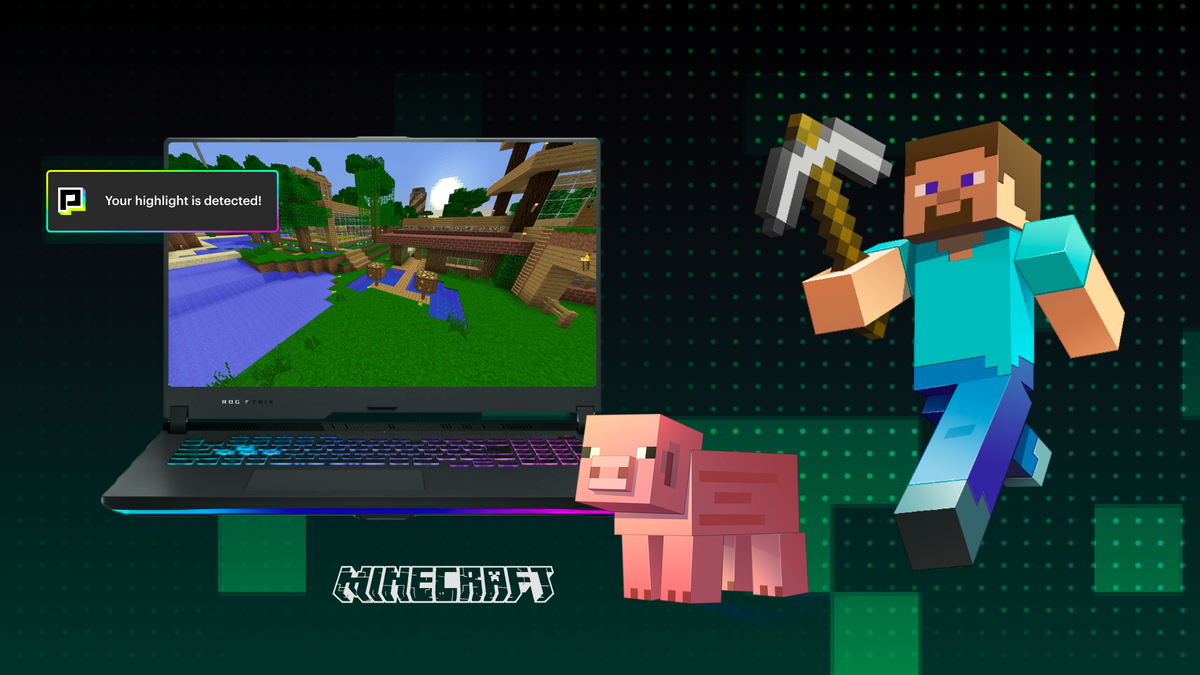
Minecraft is one of those rare games that appeal to gamers of all ages — younger kids, seasoned adults, and everyone in between. This diverse popularity makes for a vast streaming community with something for everyone, whether you’re a streamer or a viewer.
But that doesn’t mean there isn’t room for your unique voice if you have something to offer. Learning to record in Minecraft so you can capture your epic moments is one of the keys to success and standing out in a large community, and we’re here to show you how.
Does Minecraft Offer Built-In Game Recording?
Unlike other games, Minecraft does not offer an in-game way to record your gameplay (like a Minecraft screen record or game recording mode, similar to how other games like Fortnite do it).
With that, if you want to record Minecraft videos, you can make it happen in plenty of different ways.
We’ll focus specifically on ways that you can record Minecraft gameplay on a PC (for Windows OS). However, there are options for recording on other platforms — Mac, iPad, Xbox, Switch, Playstation, or even mobile.
How Do You Record Minecraft Gameplay?
Whether you’re looking to share a clip with the group chat or set up shop as a full-time streamer, it’s important to know how to capture the moments you need. Here are a few ways you can go about it.
1. Screen Recording
One of the easiest ways to record gameplay in Minecraft is by simply doing a screen recording. While there are some free screen recorders out there, most game recording software does at least require an initial investment.
What screen recording does is capture the full-screen experience of your gameplay. When you start to play, you start recording using whichever software you’ve chosen.
Anything you do while you’re playing — even if that means switching computer screens and checking your email or bank statement — will also be recorded when you use this method.
If you screen-record Minecraft gameplay, you must be careful about what you do while recording. Try not to navigate away from the Minecraft window, and consider investing in video editing software so you can make sure to protect your privacy and keep everything concise.
Additionally, with video editing software, you can include a watermark or other unique features that boost your reach and visibility.
If you’re using Windows 10 or above, a “game bar” can also help make screen recording easier — even connecting with your Xbox console if you also use that to the game. Explore the built-in options available to you on your computer, then upgrade accordingly.
2. AI-Powered Clipping Software
If you’re ready to take the next step in your Minecraft streaming career, we recommend checking out an AI-powered clipping software like Powder PC.
Instead of using screen recording software to capture your entire gameplay, followed by investing in a video editor so you can cut it down and share it, AI-powered clipping software does the hard work for you.
Once you start your gaming session through the Powder PC app (simply by hitting the record button), our emotion and audio detection software monitors your gameplay and automatically “clips” based on your reactions. It saves all your biggest hits — creating a montage of your most exciting moments.
These moments are always available in your library, so you can share them wherever you want — Discord, Twitch, TikTok, a YouTube channel, or any other social media site.
This software is easy to use, even for beginners, so you can explore the wide world of live streams without needing a doctorate. Just right-click into it, hit record, open Minecraft, and let it do all the work.
3. Hotkeys
A hotkey is a term for a key on a keyboard that is used to carry out a specific function. Hotkeys are another way to perform a screen recording or screenshot, as you set the key you want to use and just press it when you’re ready to record.
Most peoples’ experiences with gameplay recording start with a hot key, which can be a tricky habit to get out of.
That’s why we still offer the ability to use hotkeys through our AI-powered software.
If you prefer to record video that way, setting and pressing a hotkey during your gaming session will automatically record the previous 30 seconds of gameplay. This is also helpful for streamers who have specific moments they’d like to capture. It’s just one more way to customize your gameplay recording and take ownership of your streaming.
4. Minecraft Stream Highlights
If you’re a streamer on Discord, Twitch, or YouTube, then chances are you’ve experienced how long it can take to edit your stream. When you’ve collected hours upon hours of footage, wading through the video to find the most shareable moments can be exhausting.
However, our upcoming software, Powder for Creators, can help by automatically analyzing your multihour stream recordings and extracting the highlights. Thanks to our software, you can easily stitch these clips together to create epic montages with the click of a button, and you can also toggle between vertical and horizontal formatting.
What Are Some Features of a Great Minecraft Game Recorder?
Regardless of which game recording software you use, here are a few features you should look for in a quality game recorder:
No Lag
What’s the point of recording your gameplay on PC or any other platform if all your epic clips, sick kills, and clutch dubs are ruined by lag when you do it? An excellent game recording software isn’t noticeable — either when you start or stop recording.
If you notice any lag or buffering when trying to play with one, it’s time to move on to a different option. If you see some lag even with good screen recording software, you may also need to consider troubleshooting or upgrading your home internet or WiFi.
High-Quality
While the quality of your recordings will have to do with your actual setup, if your videos don’t live up to those expectations, what’s the point?
Finding a recorder that has high video quality that will impress everyone when you upload them can make a huge difference in how many views you get and how many followers you accrue. Pay attention to the frame rate (FPS) — a higher frame rate usually means better software.
Sharable Video Formatting
If you capture your greatest hits and even spend time editing them (depending on which Minecraft screen recording option you choose), you don’t want to struggle to share them with your friends or followers.
Make sure you know what format your game recording software saves your videos in, and see if they offer options to share them right from the game (or what the process is).
What Else Should You Know About Recording Your Minecraft Gameplay?
In addition to knowing what to look for in screen recording software, there are a few other considerations. This is especially important if you plan to use your clips on a streaming channel like Twitch or YouTube.
For example, how are you planning on showcasing your gameplay? Are you going to use it to start a Twitch channel? Are you just planning on sharing it with your friends? If you need it to look more professional, you’ll want to invest in more professional gear.
One thing people don’t consider with streaming is a good microphone.
Even if you don’t plan on ever having your face on camera, people want to hear your voice as you play — it’s a big part of the fun! That means investing in a microphone that allows people to listen to you clearly without distortion.
The same goes with a webcam if you plan on doing a frame-in-frame stream where people can see your face as you game. You want your viewers to see your adorable face while playing without lag or disconnect. Most onboard webcams aren’t good enough for streaming, so you’ll likely need to invest in a higher-quality option.
The Bottom Line
If you use a Windows PC to play Minecraft and want to expand your game capture option, looking into your options is crucial.
Don’t just do things the way that you’ve always done; learn how to record in Minecraft differently and make all of those clips easier to capture and save — you’ll up your streaming game and the clips you share with your friends without having to do any additional work (and end up saving yourself some time that you can use to play even more games).
—
💡If you're a streamer looking to save time and money extracting highlights and creating montages from your latest streams, get access to Powder for PC (Windows) now. One stream, ten highlights. In minutes, not hours. Powered by AI 🎮.
💡Learn more about Powder at our website or join our Discord, Twitter, Instagram, TikTok, and LinkedIn communities!