How to Create Content from Your Console with Powder: A Gamer’s Guide
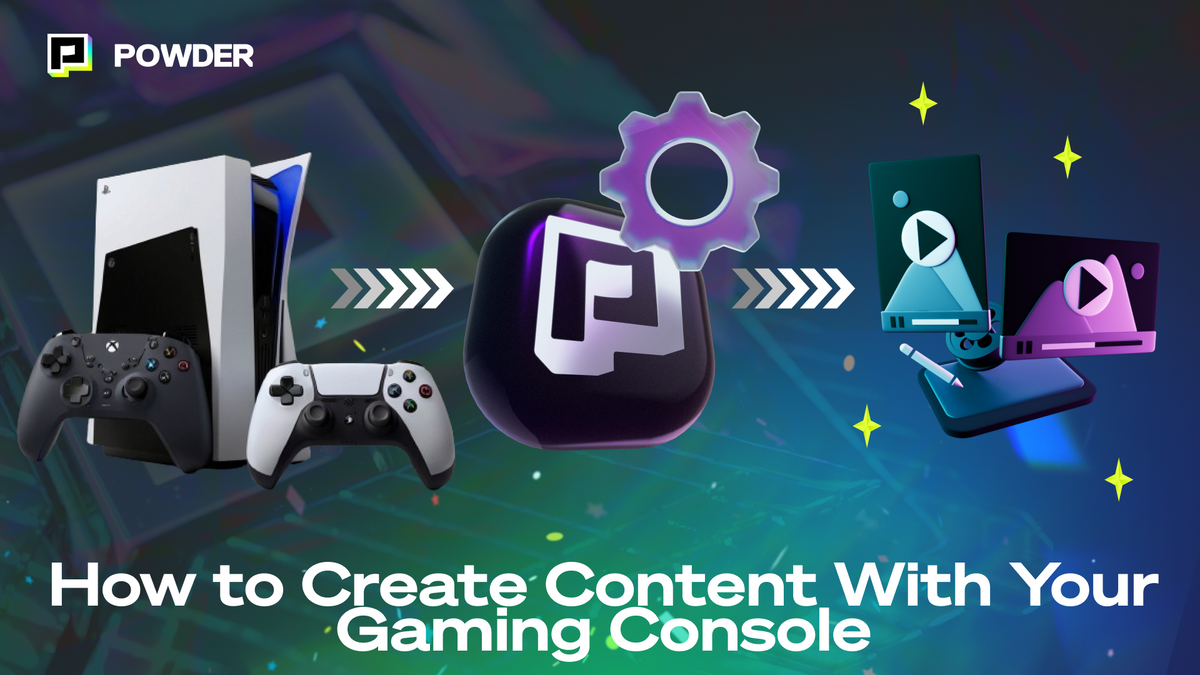
Streaming your gaming sessions is a fantastic way to share your skills, connect with other gamers, and build an online following.
The easiest way to stream is via PC. But this one's for all of the console players out there: How can you capture and edit the best moments from your streams into short, shareable clips when you're playing on PlayStation or Xbox?
That's where Powder, an AI-powered tool that makes it quick and easy to automatically clip the best moments from your long streams and VODs, comes in handy.
This article will walk you through how to stream from your console and then analyze your Twitch stream using Powder AI to create and share compelling content effortlessly. Let's dive right in.
How to Stream on Twitch from Your PlayStation/Xbox
To stream on from your PlayStation or Xbox, you'll first have to set up a Twitch account or log into the one you already have. Follow the step-by-step guide below for more details no matter which console you're playing with.
Streaming from PlayStation
- Create a Twitch Account: If you don't already have a Twitch account, head over to Twitch and sign up.
- Link Your Accounts: On your PlayStation, go to Settings > Account Management > Link with Other Services > Twitch. Follow the prompts to log in and link your accounts.
- Start Streaming: Launch the game you want to stream. Press the Share button on your controller, select "Broadcast Gameplay," choose Twitch, and then adjust your stream settings (title, video quality, etc.). Click "Start Broadcasting" to go live.
Streaming from Xbox
- Create a Twitch Account: Sign up for a Twitch account if you haven't already.
- Download the Twitch App: On your Xbox, go to the Microsoft Store, search for the Twitch app, and install it.
- Link Your Accounts: Open the Twitch app on your Xbox, login, and follow the prompts to link your Twitch account.
- Start Streaming: Launch the game you want to stream, press the Xbox button to open the guide, select "Broadcast & Capture," then "Broadcast," choose Twitch, and adjust your stream settings. Click "Start Broadcast" to go live.
With your console set up and streaming, it's time to capture and enhance your content using Powder.
Analyzing Your Twitch Stream with Powder
Now that you have your stream set up and ready to broadcast while you're playing on your PlayStation or Xbox, how can you get the most mileage out of your session? Below, we'll walk you through how to transform your long stream or recording into engaging highlights that are ready to share with friends.
Getting Started with Powder
Powder is an AI-driven software designed to help gamers capture the best moments from their streams automatically. There are three ways to get started with Powder:
- Connect Your Twitch or YouTube Account: Visit Powder's website, sign up, and download the Powder app for Windows PCs. Under the Imports section of the app, click on Import a video > Connect Twitch or YouTube. Your latest streams will be accessible for Powder to analyze.
- Import Your Streams: If you prefer, you can import your stream's MP4 file directly. Just drag and drop the file into Powder to get started.
- Copy & Paste a Stream Link: Copy the URL of your Twitch stream, YouTube video, or Kick stream and Powder will begin downloading and analyzing the file to find your best moments.
Capturing Clips with Powder
Powder's AI is trained to detect significant moments in your streams, such as kills, wins, laughter, and rage-inducing incidents. Once your stream is uploaded:
- Automatic Detection: Powder’s AI scans your stream for highlights. Powder automatically finds the best moments from your stream session and identifies them as the short video moments you'll want to review and share.
- Clip Selection: Browse through the clips Powder has created—a mix of video, audio, community and other events—and select the best ones for further editing.
- Smart keyword search: If you feel like Powder missed something, but you remember what you said at that moment, you can search for your clip based on keywords. Simply enter the keyword in the provided space under "Suggested clips." Powder will pull up all of the relevant clips containing the keyword you mentioned.
With your best clips in hand, the last step is to give them a final polish so they're ready for their final destination and audience.
Editing Your Clips
To make your clips social media-ready, take advantage of Powder's handy editor and follow these steps:
- Vertical Format: Flip your video from horizontal to vertical format in one click to maximize engagement on platforms like TikTok, Instagram Reels, and YouTube Shorts.
- Edit Layout: Make sure your vertical clip has everything you want. In Powder, go to your Clips library, select a clip, and hit the “Edit Layout” button. This allows you to create an engaging clip by layering different sections of your stream, such as the gameplay, face cam, health bar, and mini-map.
- Templates: Save your layout as a template for future use to streamline the editing process.
Creating Montages
Short video montages, stitching together several of your best moments, can provide a dynamic look at your session for people who couldn't watch the whole broadcast when it first aired. They can be tough to make if you're not adept at using professional editing softwares, which is why Powder simplifies this process with its automatic montage feature:
- Automatic Montage: Powder’s AI can compile a series of short clips into an engaging montage with minimal effort.
- Select multiple clips: Under clips section select at least two clips and then click "Create montage" to stitch them together.
- Format: Choose between horizontal or vertical formats to enhance the professional quality of your montage.
- Review your montage: Review your montage and make adjustments as needed.
Once you've streamed, and clipped and edited automatically with Powder, you're ready to share your highlights wth the world.
Knowing how to stream directly from your PlayStation or Xbox to Twitch sounds complicated, but is a pretty straightforward process that opens up opportunities for content creation.
By using Powder, you can easily capture, edit, and enhance your best gaming moments, making them ready for social media.
Whether you're looking to share funny moments, impressive kills, or create engaging montages, Powder provides the tools you need to stand out. Start streaming, capture your highlights, and let Powder help you create quality content from your console.
Check Powder out today to get started.
—
💡If you're a gamer, content creator, or video editor looking to save time and money clipping short, shareable highlights and creating montages from your latest gameplay sessions or long streams, get access to Powder for PC (Windows) now. Powered by AI.💡Learn more about Powder at our website or join our Discord, Twitter, Instagram, TikTok, and LinkedIn communities!