Goodbye, YouTube: A Step-by-Step Guide to Deleting Your Channel
Reduce your digital footprint & say goodbye to YouTube, with this step-by-step guide to removing & deleting content from your YouTube Channel.
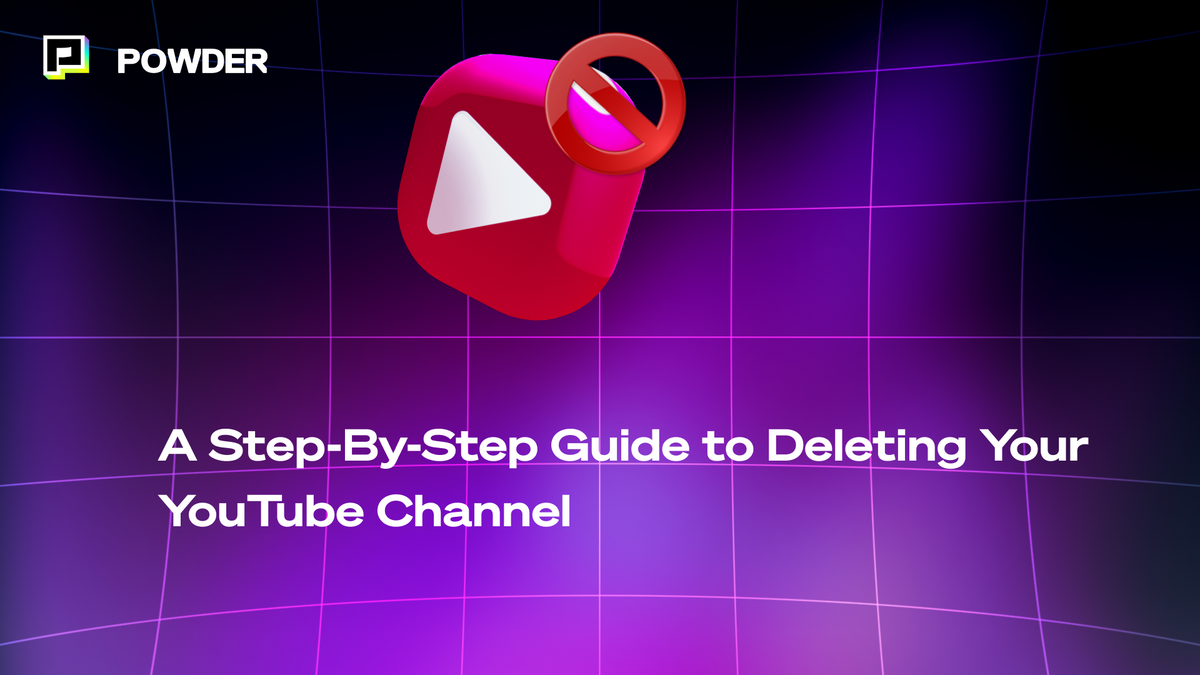
If you're a gamer looking to delete your YouTube channel, you're in the right place. Maybe you've outgrown your channel or maybe you just want to start fresh, but if you're here, there's a good chance you're intersted in deleting your YouTube channel.
It's a significant decision, especially if you've spent countless hours sharing walkthroughs, game reviews, and epic gaming moments with your subscribers. We're here to guide you through the implications and the necessary steps before and after deletion, ensuring a smooth transition for you and your audience.
Read on to learn everything you need to know about permanently deleting your YouTube channel.
Understanding YouTube Channel Deletion
Before diving into the deletion process, it's important to grasp the implications of deleting your YouTube channel. Deleting a channel is irreversible and will result in the permanent removal of all your videos, comments, playlists, and subscriptions. Therefore, it's crucial to carefully consider if channel deletion is truly what you want.
When you delete your YouTube channel, you are essentially wiping away all the hard work and effort you have put into creating and maintaining your content. It's like closing the door on a chapter of your life, saying goodbye to all the memories and interactions you have had with your audience. It's a decision that should not be taken lightly.
Related article: Do you know about gifted subs and memberships on Twitch and YouTube? Click here to learn what they are and how to use them on streaming platforms.
Implications of Deleting Your YouTube Channel
Deleting your YouTube channel means that all your content will be gone forever. This includes videos you've uploaded, comments you've made, and any playlists you've created. The hours spent brainstorming, filming, editing, and promoting your videos will vanish into thin air. The comments section, once filled with engagement and discussions, will become a void of silence.
Your channel's subscriber count, which may have taken months or even years to build, will be reduced to zero.
Furthermore, deleting your YouTube channel also means bidding farewell to your username and channel URL. These unique identifiers, which have become synonymous with your online presence, will no longer be available for future use. It's like erasing your digital footprint from the vast landscape of YouTube.
Difference Between Hiding and Deleting a YouTube Channel
It's worth noting the difference between hiding and deleting a YouTube channel. Hiding your channel will make it private, preventing others from finding or viewing your content. This can be a temporary measure if you need a break or want to rebrand your channel without losing your existing videos. However, you'll still have access to your videos and can make them public again whenever you choose.
On the other hand, deleting a channel is a more drastic step. It permanently eliminates all traces of your presence on YouTube. It's like closing the door behind you and throwing away the key. While hiding your channel allows for a potential comeback, deleting your channel is a definitive end.
Before deciding to delete your YouTube channel, it's important to explore alternative options. Perhaps you can take a break from creating content, reevaluate your goals, or make changes to your channel's direction. It's always worth considering if there are other solutions that can address your concerns without resorting to permanent deletion.
We just want to make sure you're ready, since deleting a YouTube channel is a significant decision that carries long-lasting consequences. It's essential to fully understand the implications and weigh the pros and cons before taking this step.
Related article: Twitch vs. YouTube for Streamers: Which is Best?
Pre-Deletion Checklist
Before proceeding with channel deletion, it's essential to take a few precautionary steps to protect your data and ensure a seamless transition.
Back Up Your YouTube Data
Prior to deleting your channel, consider backing up any important videos, comments, or other data you wish to keep. Download your videos or save them to an external hard drive, so that you make sure you have copies of your content for future reference or potential re-upload. It's easy to download your videos following this step-by-step guide from YouTube.
Backing up your YouTube data is not only important for preserving your content but also for maintaining a record of your creative journey. Your videos may have captured special moments, documented personal achievements, or showcased your unique talents. By saving these videos, you can cherish those memories and potentially share them with others in the future, even if you're not sharing on YouTube itself.
Backing up the content you have on YouTube also extends beyond the videos. Remember that if there are any comments or interactions you want to preserve, take screenshots or save them for future reference. Comments can be valuable feedback from your viewers, and saving them allows you to reflect on the impact your content had on others.
Review Your Channel's Connections
Take a moment to review your channel's connections, such as collaborations, brand partnerships, or cross-promotions. Deleting your channel may have implications for these relationships, and it's important to inform any relevant parties of your intention to delete your channel.
Collaborations with other creators can lead to incredible content and growth opportunities. By communicating your decision to delete your channel, you can discuss alternative ways to continue working together or explore new avenues for collaboration. This open dialogue can help maintain relationships and potentially lead to future projects even if your channel is no longer active.
Similarly, if you have any brand partnerships or cross-promotions, it's crucial to inform the involved parties about your channel deletion. This allows them to adjust their marketing strategies accordingly and ensures that there are no misunderstandings or disruptions in their campaigns.
By reviewing your channel's connections and notifying relevant parties, you can minimize any potential disruptions and maintain a positive reputation within the YouTube community.
By following this pre-deletion checklist, you can ensure that you have taken all the necessary precautions to protect your data and maintain important connections. Remember, even if you decide to delete your channel, the memories and experiences you gained from your YouTube journey will always remain with you.
Step-by-Step Guide to Deleting a YouTube Channel
Now that you've completed the pre-deletion checklist, let's dive into the step-by-step process of deleting your YouTube channel.
Step 1: Accessing Your YouTube Settings
To begin the channel deletion process, log into your YouTube account and navigate to your channel's homepage. Click on the profile icon in the top-right corner and select "Settings" from the drop-down menu.
YouTube provides a variety of settings to customize your channel and manage your content. From privacy settings to channel layout, you can fine-tune your YouTube experience to suit your needs.
Step 2: Navigating to Advanced Settings
Within the Settings menu, you'll find various options for managing your channel. Look for the "Advanced settings" tab on the left-hand side and click on it to proceed.
The Advanced settings page is where you can access more specific options for your channel. This is where you can make changes to your channel name, description, and other important details.
Step 3: Initiating the Channel Deletion Process
Scroll down the Advanced settings page until you find the section titled "Delete channel." Within this section, click on the link that says "Delete channel" to initiate the deletion process. You may be prompted to re-enter your password for security purposes. Follow any additional on-screen instructions to confirm your decision.
It's worth noting that deleting your YouTube channel will also delete all of your videos, comments, playlists, and other channel data. If there's any content you want to save or download, make sure to do so before initiating the deletion process.
Once you've confirmed your decision, YouTube will begin the process of deleting your channel. This process may take some time, depending on the size of your channel and the amount of content you have. During this time, your channel will be inaccessible to viewers and subscribers.
After your channel has been deleted, you won't be able to recover it. If you decide to start a new channel in the future, you'll need to create a new account and build your channel from scratch.
Post-Deletion Actions
Once you've successfully deleted your YouTube channel, there are a few post-deletion actions we'd encourage you to consider.
Confirming Your Channel Deletion
After initiating the deletion process, YouTube may take a few days to process your request. During this time, you can still undo the deletion if you change your mind. However, if you're certain about deleting your channel, ignore any reactivation emails from YouTube and refrain from logging into your account.
Reclaiming a Deleted YouTube Channel
If you regret deleting your channel and wish to have it restored, unfortunately, YouTube does not offer a way to recover permanently deleted channels. Therefore, it's crucial to carefully consider your decision before confirming the deletion.
Frequently Asked Questions About YouTube Channel Deletion
Can I Recover a Deleted YouTube Channel?
Once a YouTube channel is permanently deleted, recovery is not possible. It's essential to take the time to think through your decision before proceeding with channel deletion.
Can I Keep My Account If I Delete My Channel?
Absolutely! Deleting your channel will not delete your Google Account. You'll still be able to watch videos on YouTube and continue subscribing to other channels.
What Happens to My Videos After Deletion?
When you delete your YouTube channel, all your videos will be permanently removed from the platform. It's important to back up any content you wish to keep before initiating the deletion process. The time it will take to permanently delete your YouTube channel will vary based on on how much content you had on the platform to begin with; accounts with a high volume of content could take days to permanently delete.
Can I Delete a YouTube Channel from Mobile (Android/iOS)?
Right now, you cannot delete or hide your YouTube channel from a mobile device. You'll have to open your desktop browser for that, and follow the steps outlined above. Access your settings, navigate to advanced settings, and initiate the channel deletion process as instructed.
Deleting a YouTube channel is a decision that should be carefully considered. Understanding the implications, following the pre- and post-deletion checklist, and being aware of the irreversible nature of the process are crucial. By following this step-by-step guide, you can confidently delete your YouTube channel and move forward with your online presence.
To learn more essential tips for gaming content creators, visit our blog.
At Powder, we help content creators automatically clip short, shareable videos from long streams with AI.
—
💡If you're a streamer looking to save time and money extracting highlights and creating montages from your latest streams, get access to Powder for PC (Windows) now. Powered by AI 🎮.
💡Learn more about Powder at our website or join our Discord, Twitter, Instagram, TikTok, and LinkedIn communities!