How To Stream & Share Your Game Clips on Discord
Do you want to share your gaming content with your friends on Discord? Click here to learn everything you need to know to share content fast.
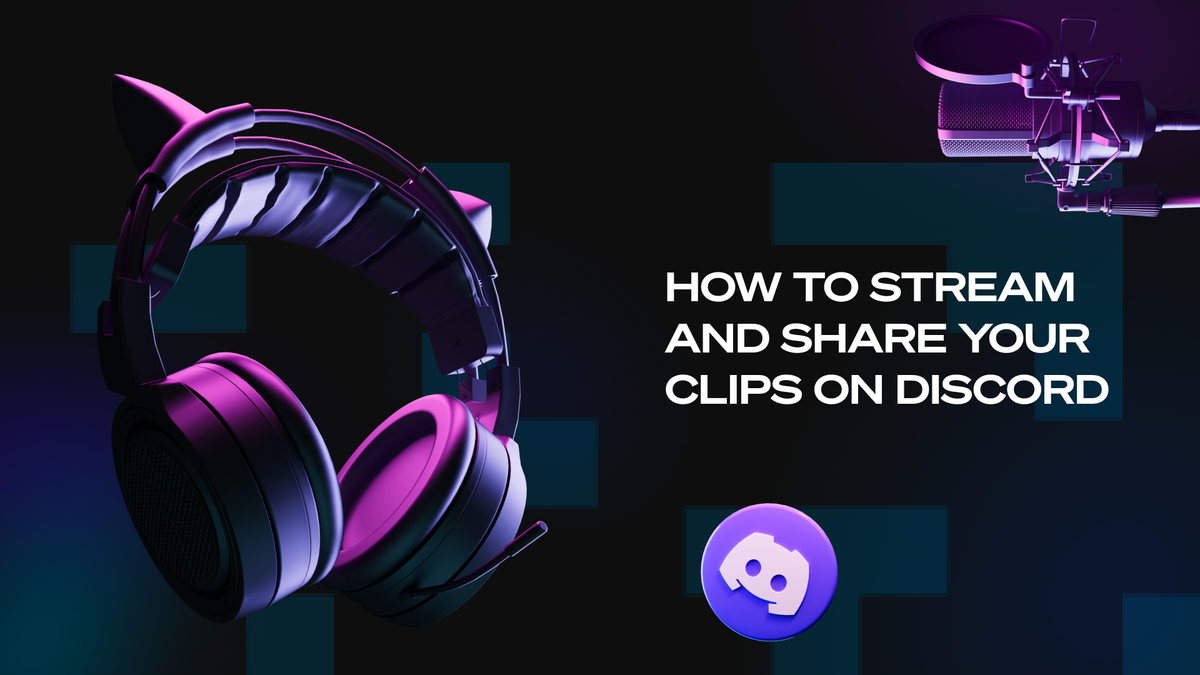
We all have our favorite Discord servers. Maybe it’s the server of one of your favorite creators or Twitch streamers, perhaps it’s a small one that just has some of your best friends in it, or maybe you’re the owner of a server and put a lot of hard work in to keep it fun and engaging.
Whatever the case, it’s a good life skill to know how to stream through Discord and share your game clips through the platform.
Discord is for gamers, and many say it’s changing the social media world, so you have to know how to utilize some of its essential features.
Today, we’re going to walk you through a quick guide on how to Stream your games through Discord and how to share clips. Discord makes it super easy, so we shouldn’t encounter too many roadblocks.
Now let’s begin your quest to share your epic clips, kills, and fat dubs.
A Bit About Discord
At its core, Discord is a group-chatting platform. It’s designed to connect people into groups, which it calls servers, so they can chat over text, use voice chat, video chat, and more.
If you’re reading this article, you know that Discord is perfectly suited for gamers. It’s a great way to have a voice chat with good audio with your friends while playing games. In-game voice chat is often low-quality, and Discord offers an excellent, free alternative.
But Discord is way more than just voice chat. Since its launch in 2015, it has expanded its capabilities dramatically.
What Is a Discord Server?
A server in Discord is simply a community of people. One person can start a server and invite their friends, followers, or whoever to participate. Each server has its own rules and functions, all of which can be determined by the creator and the mods of that server.
All sorts of people create servers — random gamers, YouTube creators, Twitch Streamers, and even music artists and actors. For example, the Powder Discord server has a community of 73,000 gamers and creators who love to play and talk all things gaming. The server owner can control each member's permissions, and you can have a nice online community all in one place.
Channels
Within each server, you have several different text and voice channels, each of which is usually for specific things.
One channel might be for general chat, another for sharing pictures of cats, another for sharing photos of your new desktop setups, and another for sharing clutch, in-game clips.
Then you might have a voice channel specifically for studying or working, one for just hanging out and talking, and one for doing voice chat while playing games together.
The possibilities are truly limitless. You can share photos, videos, gifs, and links. You can video chat to see your friends while their eyes are glued to their game. You can even screen share to stream your games to your server (but more on that in a minute).
Bots
Another cool feature of Discord is bots. A bot is an automated code or program that can run specific functions in a Discord channel. There are thousands of different bots out there that can do various helpful tasks.
Some bots help with moderation, allowing you to punish members for breaking the rules. Other bots will play music on the server, so you can all listen to the same tunes together. And other bots put games in chat so that you can play with your friends on the channel.
Bots are immensely powerful, and they can make your server a lot more fun and efficient. They become increasingly necessary the larger your server gets.
How Do You Stream Through Discord?
Discord makes it simple to stream whatever you’re doing to your friends or followers. Whether you want to let your members watch you play games or you want to watch a show or movie together, streaming in Discord is a super valuable function that tons of servers utilize.
This function is free, although you can get an upgraded version for better video quality. There are also no time limits, meaning you can stream for hours without interruptions. It’s super convenient and highly functional. Here’s how to do it.
Step 1: Open Discord and Pick a Voice Channel
The first step is to get on Discord, hop on the server you want to stream in, and select the voice channel you’d like to share with. Now this part seems easy, but there are some caveats.
For starters, you won’t be able to just hop onto any server and start streaming your games.
This must be on a server and channel where you can share video content and screen share. Most of the time, it’s best to do this on a server you own.
So simply double-click the channel you want to stream in. This will enter you into the voice channel and take you to the screen to see the video coming in.
Step 2: “Share Your Screen”
Now, look at the bottom left corner of your screen. You’ll see your icon and name; just above that, you’ll see a button that says “Share Your Screen.” Once you click that button, a menu called “Screen Share” will pop up, letting you set some settings for your stream.
There, you can share your entire screen with your channel. You can also choose only to stream specific applications. That way, you can keep some stuff hidden from the chat if you need to.
Once you click your desired option, it will give you an overview of what your stream will look like. It will tell you what screen you’ll be streaming and which channel you’ll be streaming it to. You’ll also be able to notify your friends on the server that you’re streaming.
This menu will also let you change some video quality settings. The defaults are 720p and 30 FPS, but if you get the Discord Nitro subscription, you can go as high as 1440p and 60FPS.
Step 3: Go Live
Now, all you have to do is click the “Go Live” button, and you’ll start streaming. Now everybody in that voice channel can watch your gameplay and hear your voice.
If you give them permission, they’ll even be able to talk to you while you stream to provide tips on how to play better or to thrash you for all your bad plays.
Once you’re ready to wrap up, just look at the bottom of the screen and hit the big red “Disconnect” button. It will end the stream, and you can disconnect from the voice chat.
Congratulations! You’ve killed your first stream. Hopefully, you hit some nasty plays and made the chat go crazy.
How Do You Share Game Clips on Discord?
Sharing game clips is even easier than going live and streaming on Discord. First, you don’t have to worry about letting your friends see your whole gaming session.
An entire session is full of highs and lows, and sometimes the moments where you choke are better left between you and the randoms you’re playing with.
But sharing clips with your Discord server allows you to show off your biggest highlights and funniest moments to the rest of the server. It’s a great way to connect with other people who love the same games that you do.
It’s also a great way to give your followers the highlights of your stream if they couldn’t attend the live broadcast. So here’s how you can share amazing clips to your servers.
Step 1: Capture Some Clips
The first and most obvious thing to do is get some clips of your gameplay. But if you’ve ever gone down this road, you know it’s easier said than done.
Sometimes you’re forced to record entire sessions and go back in to edit out your best clips. And other times, you might rely on hotkeys, which are very easy to forget about in the heat of a team fight.
So the best way to get some clips in your library is with Powder PC. Powder is your destination for sharing gaming content. It features AI software that automatically captures clips, so you don’t have to worry about it.
Our software can also analyze video recordings of your streams to find the best moments and compile highlight reels. No more wading through hours of footage — with the help of powder PC, collecting your winning moments is as simple as the click of a button.
The Powder AI is trained to detect big moments in-game, like kills and victories, to automatically record the last 30 seconds and get you a clip.
Once it does that, it saves the clips to your library for you to check out later. Share it directly through Powder PC, or save it to share later.
After you get Powder, you’ll have loads of content ready to post and show off to your friends. And it’s important to know that Powder is trained on all of the top 40 most popular games in the world and can even work outside of those games, so you’ll be ready to share clips no matter what.
Step 2: Pick the Right Channel
Make sure not to break the cardinal rule of Discord. Share your content with the right channel. Don’t share your clips to the “General,” “Pets,” or “Fit Check” channels. Ensure you’re sharing to a place where the content will be well-received.
Click on the right channel to enter the chat, and write up a witty caption that will complete your clip.
Step 3: Share
Once you’ve typed up your caption, click the “+” button to the left of the text box. A small menu will pop up. Click the option that says “Upload a File.” You could also just double-click the “+” button for a shortcut.
Go through your files and select the clip you want to share, then hit send. It’s that easy! Just make sure your video is in MP4, MOV, GIF, or WebM format — if not, you’ll need a video converting software to get it up to spec.
You can even include a GIF to help spice up the clip by typing in the command “/giphy.” This will let you search through an extensive library of funny gifs to compliment your clip.
And just like that, you’re done. Sharing clips is super easy. Now wait for the compliments (or trash talk) to roll in.
Sharing Content With Your Discord
Discord is one of the most essential tools for the modern PC gamer. It’s where we connect with fellow gamers and share laughs and long hours of gaming while on voicechat. And now you know everything you need to know about sharing clips and streaming through Discord.
Remember, if you need help capturing clips or making montages from your sessions or streams, stop by Powder PC for everything you’ll need to get started capturing some content. Sharing multi-kills and boss fight wins has never been easier!
--
💡If you're a streamer looking to save time and money extracting highlights and creating montages from your latest streams, get access to Powder for PC (Windows) now. One stream, ten highlights. In minutes, not hours. Powered by AI 🎮.
💡Learn more about Powder at our website or join our Discord, Twitter, Instagram, TikTok, and LinkedIn communities!