How to Clip Streams on Twitch vs. Powder AI: What's the Difference?
A guide to how to clip streams on Twitch vs. using Powder AI to help save you time and grow faster.
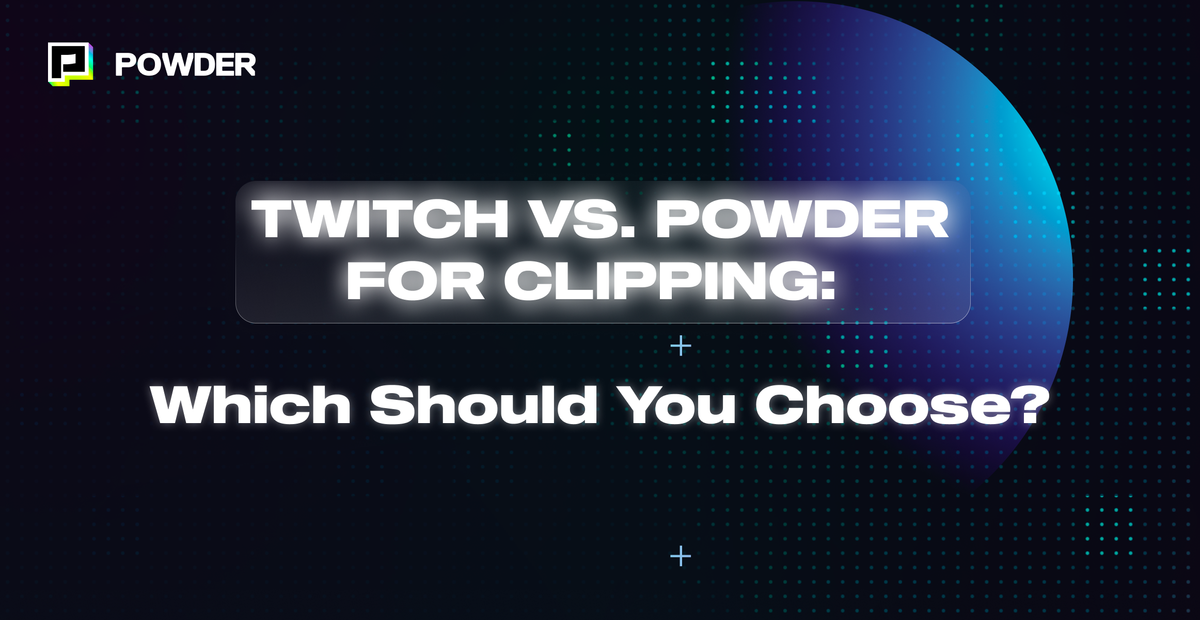
Standing out from the crowd and finding your audience on Twitch can be a tough gig. Unlike algorithm-driven platforms like TikTok, Instagram, or YouTube where going viral can happen on a massive scale in a blink, Twitch operates differently and it can be difficult to grow your audience.
Turning gameplay footage into bite-sized, mobile-friendly social content so you can grow as a creator is not only time-consuming but can also feel like you're trying to solve a Rubik's cube blindfolded. It's a whole new level of difficulty and you question whether it’s really worth your time after a long streaming session.
Recognizing this trend, Twitch introduced new features to its clipping tool back in May that made it possible to natively edit your Twitch Clips into a vertical format, and export them directly to your YouTube Channel. Coming in late August, Twitch has announced that they’ll start supporting direct exports to TikTok as well.
Here at Powder, we noticed the same problem. It’s hard for creators to grow on Twitch. It's even harder for them to find the best moments from their multi-hour stream and transform them into a few shareable clips. So we’ve developed AI technology to take this process one step further: to help streamers extract highlights from their streams without fishing around for highlights to clip in the first place.
So, what's the difference between clipping streams on Twitch and clipping with Powder? Let's dive in.
Clipping Streams on Twitch
Clearly, there's a need for tools that can simplify the content creation process, save time, and foster a healthier work-life balance. Twitch helps with manual clipping and reformatting clips into vertical natively on the platform where creators stream. So creators generally need to rewatch their streams, or the portions of the streams where they think there might be good short video content to get started.
Let’s do a step-by-step on how it works.
Here’s how to create a Twitch clip:
1. To Create Clips:
- Click the clip icon on a live stream or past broadcast to launch the clip creator in a new tab. If on mobile, tap the video for the icon to appear.
- Adjust the clip length, up to 60 seconds, using the slider underneath the video tab in the clip creator.
- Give your clip a title and click "Publish" to create the clip.
- Once published, you'll get a clip URL to share with others. Access your clips in the Clips Manager in the Creator Dashboard.
2. Managing Your Clips in the Clips Manager:
- Navigate to the Clips Manager in the Creator Dashboard to watch, download, share, edit, and delete your clips.
3. Creating Vertical Clips with the Clip Editor:
- Visit your Creator Dashboard and click "Content -> Clips."
- Select a clip and click "Edit & Share Clip" to launch the Clip Editor modal.
- Choose a layout - horizontal or vertical - for the destination platform, adjust the capture range, and add your Twitch channel name.
- After editing, click "Next" to reach the Share screen.
- Download your clip to share on social media or directly share to YouTube Shorts if your Twitch account is connected to YouTube.
The Power of Powder: Why We Automated Stream Clipping
This existing flow is not enough to meet the needs of gaming streamers today.
Our research surveying thousands of Twitch streamers has revealed a significant challenge. On average, gaming content creators spend almost twice as much time extracting and editing highlights compared to the time they spend streaming. It can add up to over 50 hours each month! This extra time can lead to creator burnout, a decrease in stream quality, and slower channel growth.
This is where Powder steps in. We've developed AI tools that streamline the content creation process by automating the extraction and editing of stream highlights. Powder enables streamers to focus on creating high-quality content by clipping their streams for them, using AI.
Here’s how Powder’s AI-Driven Automatic Clipping works
1. Creating Clips with Powder:
- Upload your gaming video or provide a Twitch/KICK link in the Powder PC App after your gaming session and let our AI take charge.
- The AI automatically analyzes your gaming stream, generates timestamps or suggests the best moments as clips for you to review and modify, ensuring the final content aligns with your vision. These moments can be your clutch win, your epic fail, or the moment you couldn't stop laughing during a squad wipe; Powder AI is right there with you for everything that matters.
2. Effortless Montage Creation:
- Click the Create montage button and add effects, transitions, and other elements to create a captivating montage without spending hours on manual editing.
3. Vertical Layering & Templates Made Simple:
- With Powder, you can add up to seven layers to your video with different customization options. This allows you to bring the elements you want, from positioning your facecam to making sure viewers can see your map, inventory, and more. Create templates to give your vertical montage a unique, professional look with your special touch.
4. Instant Sharing on Social Media:
- Once your montage is complete, share it directly on social media platforms like TikTok, Shorts, and Reels with just a few clicks. Powder's seamless integration with social media saves you time and ensures your best gaming moments reach your audience promptly.
Imagine one stream automatically transformed into 10 clips ready to share on social in just a few minutes, with just a few clicks—that’s Powder.
Powder differentiates itself from Twitch by leveraging AI-powered automatic clipping, making clipping and social content creation faster, easier, and smarter.
So while Twitch provides manual clipping and basic editing capabilities, it lacks the time-saving advantages and easy customization options that Powder offers.
With Powder’s user-friendly tools, you can effortlessly create captivating montages with various layers and templates. Powder simplifies social media sharing, ensuring that your best gaming moments reach your audience promptly.
Twitch vs. Powder for Clipping: Which Should You Choose?
When it comes to clipping highlights for your gaming or streaming content, choosing between Twitch and Powder depends on your specific needs and priorities. Let's compare the two platforms to help you make an informed decision:
Twitch Clipping:
- In-Platform Convenience: Twitch offers the advantage of being directly integrated into the software you are already using for streaming. This can be convenient as you can create clips without leaving the platform.
- Community-Flagged Moments: Twitch allows your community to flag moments for you, making it easier to find highlight-worthy content that resonates with your audience.
- Manual Control: With Twitch, you have manual control over the clipping process, giving you the freedom to choose specific moments that align with your vision.
- Direct Export to YouTube: Twitch provides direct export options to YouTube, enabling you to share your content on these platforms seamlessly.
But the way we see it, Twitch clips don’t go far enough—creators are still asked to work in service of their technology rather than the technology working for them.
The Problem with Twitch Clips:
- Time-Consuming Manual Selection: If you don't want to manually go through countless hours of streams to find your best moments, Twitch Clips might not be the most efficient choice.
- Dependency on Community Clipping: For growing streamers without a community that clips for them, Twitch Clips may not be as effective in discovering and highlighting top moments.
- Potential for Missing Moments: Relying solely on manual curation may lead to overlooking precious moments that could enhance your streaming experience.
Powder Clipping:
- Time Savings: Powder's AI-driven automatic clipping is a game-changer for content creators. It saves around 50 hours a month, as the AI processes and analyses your stream, generating highlight timestamps or suggested clips.
- No Missed Moments: Powder's advanced algorithms ensure that no highlight-worthy moment is overlooked. It employs multiple methods—like loudness peak detection and AI models crafted specifically to detect highlights from 40+ popular games— to determine highlights, preventing content gaps.
- Direct Export to TikTok: Powder enables direct export to TikTok, making it simple to share your best gaming moments with a broader audience on this popular platform.
- Designed for Content Creation: Powder is explicitly designed for creating engaging highlights and montages, streamlining the entire process and focusing on content quality.
The Bottom Line
If you prioritize convenience, community involvement, and manual control, Twitch's native clipping features might be suitable for your needs. However, if you value saving time and while increasing the quality and quantity of your clips with AI so you have social-ready clips to post every day (without the extra work), clip your streams with Powder.
--
💡 If you're a streamer looking to save time and money extracting highlights and creating montages from your latest streams, get Powder for PC (Windows) now. Powered by AI 🚀.
💡Learn more about Powder at our website or join our Discord, Twitter,Instagram, TikTok, and LinkedIn communities!