The Gamers Guide to Perfecting Your Dual Monitor Setup
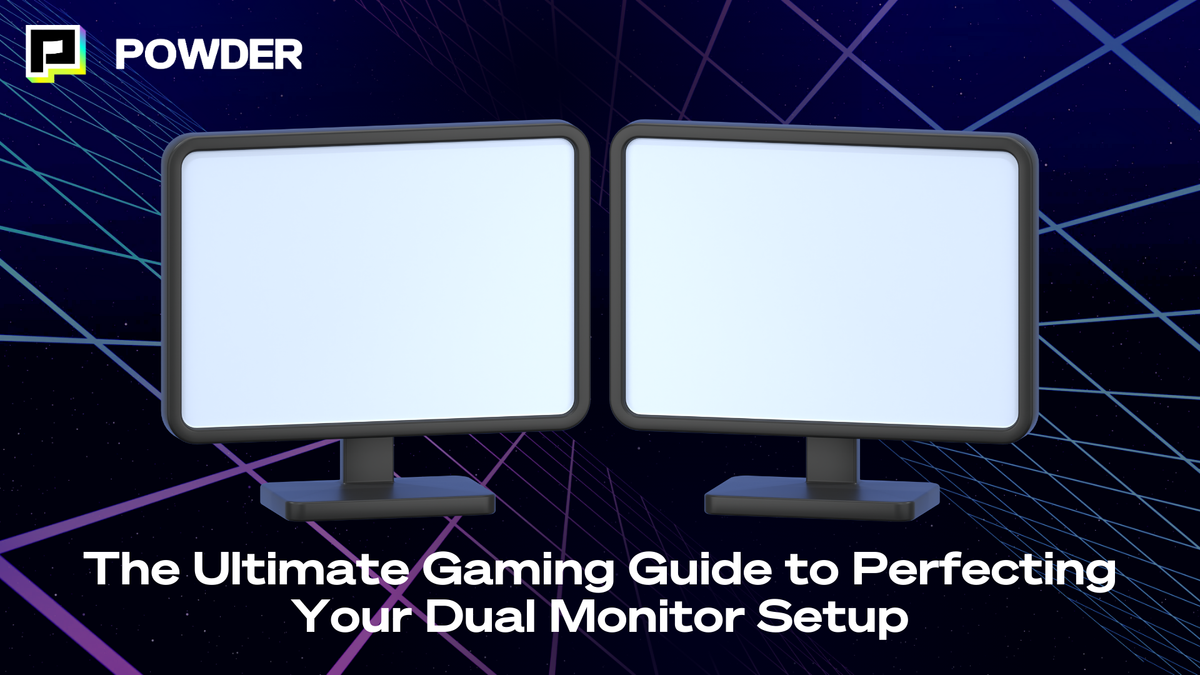
In the evolving world of gaming, having the right setup can fundamentally enhance your experience. One such setup that has gained immense popularity is the dual monitor configuration. With the ability to expand your field of view and multitask seamlessly, a dual monitor setup can take your gaming to the next level. This comprehensive guide will walk you through the essentials, from understanding the basics to optimizing your experience for the best results.
Understanding the Basics of Dual Monitor Setup
Before diving into the complexities of a dual monitor setup, it's essential to grasp the foundational concepts. A dual monitor setup involves using two displays to enhance your computing experience. This setup is remarkably useful not just in gaming but for various productivity tasks as well. With the increasing demand for multitasking in both professional and recreational settings, dual monitors have become a staple for many users looking to maximize their efficiency and enjoyment.
Having two monitors allows players to have one screen dedicated entirely to the game while utilizing the second monitor for chat, maps, or streaming controls. This separation can provide a strategic advantage during gameplay, particularly in fast-paced or team-oriented games. The ability to glance at vital information without pausing the action can be the difference between victory and defeat, making dual monitors an appealing choice for serious gamers.
The Importance of Dual Monitor Setup for Gaming
One of the primary reasons gamers opt for dual monitors is multitasking efficiency. This setup allows players to interact with gaming communities, manage streaming software, or track game statistics without disrupting their gaming sessions. Furthermore, the added screen real estate can immerse players deeply into their gaming worlds. For instance, while engaged in an intense battle, players can keep an eye on their friends' status or check for incoming messages without losing focus on the game itself.
A dual monitor setup can improve overall workflows during gameplay. For instance, having guides, forums, or strategy applications available at a glance allows players to strategize and enhance their performance dynamically. This capability is especially beneficial in complex games that require real-time decision-making and quick reactions, as players can swiftly access resources without navigating away from their primary screen.
Key Components of a Dual Monitor Setup
The main components of a dual monitor setup include the monitors themselves, a capable graphics card, appropriate cables, and a suitable computer desk or mount to support the displays. Each component plays a crucial role in ensuring a seamless gaming experience. The choice of monitors can significantly impact visual quality; for instance, opting for high refresh rates and low response times can make a noticeable difference in fast-paced games.
Additionally, having the right peripherals, like a quality gaming mouse and keyboard, can facilitate better control and responsiveness in gameplay, complementing the dual monitor setup effectively. Ergonomic considerations are also important; investing in adjustable monitor stands can help reduce strain during long gaming sessions. Furthermore, software solutions that allow for easy window management can enhance the overall experience, enabling users to customize their workspace according to their preferences and needs. This thoughtful arrangement not only boosts productivity but also contributes to a more enjoyable gaming environment.
Choosing the Right Monitors for Your Setup
Choosing the right monitors is critical as they can significantly influence your gaming experience. Several key factors should be evaluated to ensure that your dual monitor setup meets your gaming needs.
Size and Resolution Considerations
When selecting monitors, size and resolution are primary factors to consider. Typical monitor sizes range from 24 to 32 inches, but larger monitors can also work if the desk space allows it. Furthermore, the resolution—ranging from 1080p (Full HD) to 4K (Ultra HD)—determines the level of detail you can enjoy in your games.
While a higher resolution provides more clarity, it can also burden your graphics card. Striking a balance between monitor size and resolution based on your hardware capabilities is vital for optimal performance. For instance, if you have a powerful graphics card, a 4K monitor can elevate your gaming visuals to stunning levels, allowing you to appreciate intricate details in expansive game worlds. Conversely, if your hardware is on the lower end, a 1080p monitor may be the better choice, ensuring smoother frame rates and an overall more enjoyable experience.
Refresh Rate and Response Time
Next, focus on the refresh rate and response time of the monitors. The refresh rate, measured in Hertz (Hz), indicates how many times per second a monitor refreshes the image. For gaming, a refresh rate of at least 60Hz is recommended, but many gamers prefer 144Hz or even 240Hz for a smoother experience.
Response time is equally important, as it measures how quickly a pixel can change colors. A lower response time minimizes motion blur and ghosting effects, which can be distracting during fast-paced gaming sequences. Aim for a monitor with a response time of 5ms or lower for an optimal experience. Additionally, many modern monitors come equipped with technologies like G-Sync or FreeSync, which help synchronize the refresh rate of the monitor with the frame rate output of your graphics card, further enhancing the smoothness of gameplay and reducing screen tearing.
Panel Types and Their Differences
Monitors come with different panel technologies such as TN (Twisted Nematic), IPS (In-Plane Switching), and VA (Vertical Alignment). Each panel type offers distinct advantages and drawbacks. TN panels are typically cheaper and provide fast response times, making them suitable for competitive gaming. However, they often lack in color accuracy and viewing angles.
IPS panels provide superior color reproduction and wider viewing angles, which is excellent for gameplay that emphasizes vivid visuals. However, they may have slower response times, which could be a consideration for fast-paced games. VA panels offer deep blacks and good contrast, making them a compromise between the two, but they can sometimes struggle with motion handling.
Understanding these differences can help you tailor your monitor choice to your gaming style; for example, if you enjoy immersive single-player games with rich graphics, an IPS panel might be ideal, whereas competitive gamers might prioritize the speed of a TN panel. Additionally, some monitors now incorporate hybrid technologies that blend the benefits of these panels, providing gamers with even more options to suit their preferences and play styles.
Setting Up Your Dual Monitor System
Now that you've selected the perfect monitors, the next step is setting them up correctly. A well-organized dual monitor system can significantly enhance your gaming and productivity.
Positioning Your Monitors
Proper positioning is crucial. The ideal configuration is to have both monitors at eye level and angled slightly inward. This setup reduces neck strain and enables easy viewing from both screens without excessive head movement. Ensure that both monitors are at the same height to provide a cohesive viewing experience.
Additionally, consider the distance between you and the monitors. A standard distance is around 20 to 30 inches, allowing you to immerse yourself in the game while preventing eye strain.
Configuring Display Settings
Once your monitors are positioned, the next step involves configuring display settings through your operating system. In Windows, navigate to the display settings to choose the arrangement and resolution for each monitor. Setting the primary monitor (where your games will run) can also be accomplished here.
It's critical to ensure that both monitors are set to their optimal resolutions and refresh rates for the best possible performance. This configuration will provide a smooth gaming experience and clear visuals.
Managing Cables for a Clean Setup
A clean and organized cable management setup can vastly improve the aesthetics of your gaming space. Use cable ties or sleeves to bundle cables together and consider routing them behind your desk or along the walls for a neater look. Some desks come with built-in cable management systems that can help hide the clutter.
Investing in a good quality cable management solution not only enhances your room's appearance but also helps prevent accidental disconnections or damage to your cables, allowing for a more stable gaming environment.
Essential Software Tools for Dual Monitor Gaming
Optimizing your dual monitor setup isn’t just about the hardware—it’s also about utilizing the right software tools that can enhance your gaming and multitasking experience. Here are some must-have software configurations that can take your dual monitor setup to the next level:
- Display Management Software: Programs like DisplayFusion or NVIDIA Control Panel provide advanced window management options, allowing you to customize your screen layout with ease. With these tools, you can set up hotkeys for quick switching between monitors, adjust bezels for a seamless display, or even stretch your game across both monitors if supported.
- Window Snapping and Organization Tools: Windows’ built-in snapping feature is a great start, but third-party apps like AquaSnap or PowerToys offer more granular control, enabling you to snap windows into specific screen zones, align game overlays perfectly, or keep chat windows always on top.
- Monitoring Software for Performance Optimization: Keep an eye on your system’s performance with monitoring tools like MSI Afterburner, which can display real-time stats on your second screen, helping you track FPS, GPU usage, and temperatures. This is particularly useful during intense gaming sessions, allowing you to adjust settings on the fly without interrupting your game.
- Game-Specific Enhancements: Certain games offer unique integrations for multi-monitor setups. For example, games like Flight Simulator or iRacing support extended displays, providing a wider field of view for a more immersive experience. Checking game settings for multi-monitor support can unlock these features and enhance your gameplay.
Optimizing Your Gaming Experience
With a dual monitor setup complete, it's time to optimize your gaming experience further. This involves utilizing the new capabilities your system provides to maximize enjoyment and performance.
Using Dual Monitors for Multitasking
One of the most significant advantages of having dual monitors is the ability to multitask efficiently. You can have your game running on one screen while using the other for chat applications, streaming software, or even browsing the web for tips and guides. This dual functionality not only keeps you informed but also enhances your accessibility to different platforms.
Additionally, if you're streaming your gameplay, a dual monitor configuration allows you to keep an eye on your stream metrics in real-time, ensuring smooth interactions with your viewers while engaging in high-intensity gameplay.
Enhancing Gameplay with Dual Monitors
To improve your gameplay further, explore how different games interact with a dual monitor setup. Some titles support ultrawide or multi-monitor modes, providing an even more immersive experience. Many simulation and racing games can utilize this feature to give the player a wider field of view, enhancing situational awareness and immersion.
Consider also using the second monitor for tracking game stats or maps. This strategy helps maintain visibility and engagement without compromising your focus on gameplay.
Troubleshooting Common Dual Monitor Issues
Lastly, be prepared to troubleshoot common issues that may arise in a dual monitor setup. These can include problems like monitors not being detected, resolution mismatches, or issues with refresh rates. Often, these problems can be resolved through a few simple adjustments in your display settings.
If both displays flicker or exhibit inconsistencies in performance, checking your cables and ensuring they're properly connected and in good condition can resolve most issues. Regular updates to your graphics card drivers can also prevent performance hiccups.
In conclusion, setting up a dual monitor configuration for gaming can redefine your gaming experience. By understanding the basics, selecting the right components, and optimizing your setup, you'll be well on your way to enjoying a more immersive and efficient gaming environment. Happy gaming!
—
💡If you're a gamer, content creator, or video editor looking to save time and money clipping short, shareable highlights and creating montages from your latest gameplay sessions or long streams, get access to Powder for PC (Windows) now. Powered by AI.💡Learn more about Powder at our website or join our Discord, Twitter, Instagram, TikTok, and LinkedIn communities!