How To Record Valorant Gameplay Clips
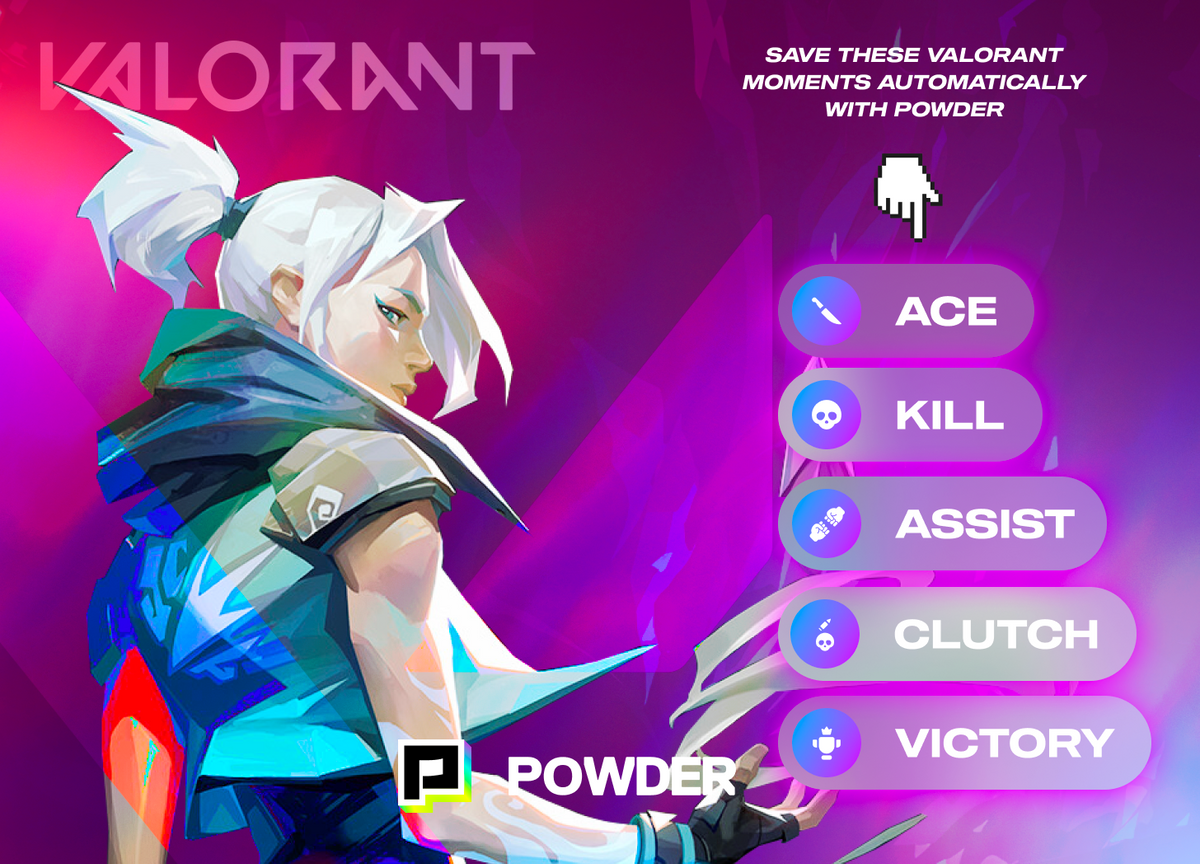
It’s no secret that first person shooter (FPS) games are a consistent favorite among players. Their bread is the thrill of the in-game battle, their butter the promise of victory always dangling just out of reach.
There’s a wide collection of FPS games, but one of the most popular when it comes to the genre is Valorant. Developed by Riot Games, Valorant is a 5v5 character-based tactical shooter that sees online players pitted against each other to detonate or defuse The Spike.
Whether you find yourself playing Valorant in an endless loop all night every night or you simply enjoy watching Valorant game capture, you can’t deny the chokehold this game has on the FPS community.
If you’re a die-hard Valorant fan who’s been itching to start recording gameplay of your own, or you’re filled with curiosity about how the best Valorant gamers are crafting their montages, we’ve got good news for you.
Keep reading to learn the best way for beginners to clip high-quality videos and an easy tutorial on how to take advantage of some epic AI technology. Valorant clips have never been easier to capture.
What Is Powder PC?
If you’re familiar with video recording, game capture, or other types of recording modes that make putting your gameplay out into the public sphere possible, you’re probably also familiar with the drawbacks and frustrations that come with compiling the greatest moments of your best game.
There are hundreds of minutes of footage to sift through on a chosen video editor or clip recorder software. Even with all this footage, you can still miss the top-tier kills or more subtle moments that you want to showcase.
What if we told you there was a better way to collect the best of your Valorant gaming skills? From the moment you press the record button on your Valorant session to the moment you stop recording, you’ll be able to set aside the stress and just focus on the game.
Say goodbye to having to remember the timestamp of every epic moment, smashing hotkeys during the height of the match, or scrolling back through every Valorant recording to create your compilation or find the best clip. And if you’re not a pro game recorder at heart, simply clip moments to keep or share later — no record button or streaming software is required.
With Powder PC, all that and more is possible.
With a swift and straightforward download of the Powder PC software to any Windows device, your days of hand-spliced Valorant recordings are over.
For every kill, sniper kill, assist, clutch, ace, defuse, and victory, your footage will be automatically clipped and saved in the Powder PC library for easy access when you compile your video — or if you’re posting it to a short-form social media platform.
Intrigued yet? We thought you might be.
How Does Powder PC Use AI?
If you’re a frequent consumer of live-streaming platforms like Twitch or YouTube (or if you’ve used recording software like OBS Studio), you probably know how notifications work to document follows, subs, bits, gifts, and donations.
Powder PC’s AI technology works in a similar way to recognize and record specific moments throughout your Valorant sessions — but it doesn’t just extend to the basics of the gameplay.
It can save you precious time by managing the responsibility of gameplay capture on its own, no hotkeys required. It’s like your own personal hotkey puppy, trained to fetch the best gameplay frisbees it can find.
And if you want to extend what’s being recorded past what the AI recognizes, the hotkey feature is still available. Pretty sweet, right?
But how does it work? Let’s break it down together.
How Does Powder PC Work?
First, you’ll want to ensure you’ve properly downloaded the Powder PC software to your Windows device. It’s important to note that Powder software isn’t available on Mac devices, but you can use Powder’s webpage on any Apple device to watch the community’s clips and montages from your favorite games.
Powder PC provides an extensive list of playable games on the platform. To start recording a Valorant session, mosey on over to the Play Now button that’ll appear on the Valorant image in the Powder PC application. With the game launched and ready to go, the work is already being done for you.
Throughout your gameplay session, Powder PC will begin detecting, recognizing, and recording clips of kills, sniper kills, assists, clutches, defuses, aces, and victories. When you’re done playing, you’ll find all your recorded clips, both AI-detected and hotkey clips, sitting safely in the library on Powder. Bada-bing, bada-boom — it’s really that easy.
You might be wondering how software like this differs from others on the market, such as Shadowplay by Nvidia.
Nvidia Shadowplay — also known as Nvidia Share — was a tool implemented to allow those with Nvidia graphics cards to record and clip gameplay from live gaming sessions on their platform. It also works as an in-game overlay that makes it possible to take screenshots and check frame rate (fps). However, this software is only available through Nvidia’s GeForce Experience with GeForce GPUs.
While software like Shadowplay is a great tool for Nvidia users, Powder PC is so much more than a tool — it’s a destination and has lite editing capabilities. While other clip recorders might offer similar benefits, Powder PC makes those benefits, including montages, available to everyone, regardless of their preferred streaming methods or platform, and we do it all for free.
Plus, we can work with non-NVIDIA graphics cards and computers of all kinds. Both Valorant beginners and veterans can find ease in the implementation of Powder PC, making it a universally usable software with top-tier AI tech. What could be better than that?
The Powder PC Tutorial
Before you try Powder PC for yourself — because we already know that’s where you were headed — there are a few main things to remember on your journey to a stress-free and enjoyable Valorant experience.
These include:
- Download the Powder PC app for any Windows device.
- Launch Powder PC and find the Play Now button on Valorant or any other available game to start your session.
- Sit back and relax as you play — the clips are being recorded for you!
- When you’re done, find your clip collection in the Powder library.
- Review your clips and click “Create Montage” or the “Share” button to show off your skills and achievements to your friends and fans.
- Never record your epic Valorant victories the old again.
A Very Valorant Victory
By the time you download and launch Powder PC, it’ll have proven itself ten times over. You’ll be swimming in the high-quality, 60fps clips with no lag and all the graphic fidelity of the footage you’re witnessing in-game. And now, you’ll be doing it all without thinking about anything but the present match and your impending victory.
Instead of reeling back through every full session, now you can use your collection of epic clips to promote your Twitch channel on social media, upgrade your content on YouTube, or simply be the hero of your Discord chat. With Powder PC, you’re the real winner — no matter the outcome of your most recent Valorant match.
--
💡If you're a streamer looking to save time and money extracting highlights and creating montages from your latest streams, get access to Powder for PC (Windows) now. One stream, ten highlights. In minutes, not hours. Powered by AI 🎮.
💡Learn more about Powder at our website or join our Discord, Twitter, Instagram, TikTok, and LinkedIn communities!