How To Make a YouTube Thumbnail: 3 Easy Ways
Do you need help making a thumbnail for your YouTube videos? Click here for three easy ways to make the perfect, eye-catching thumbnail.
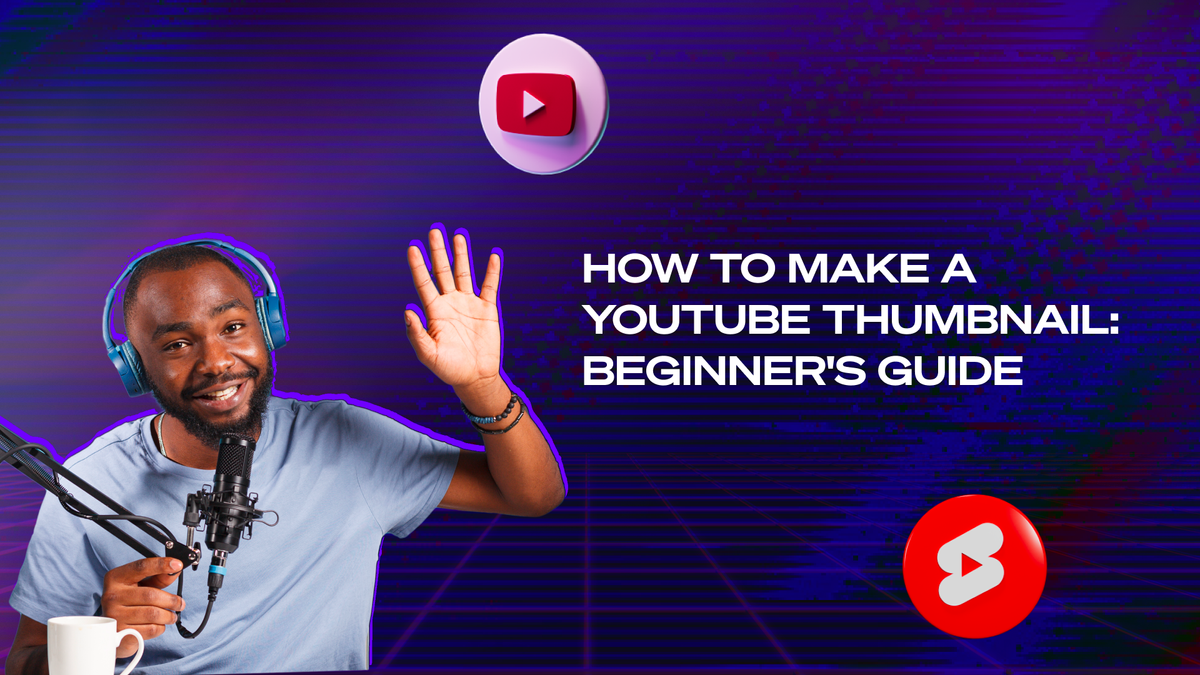
If you’re out there grinding, streaming on Twitch, uploading gameplay footage to YouTube, and trying to make your way in the world as a content creator, you’ve likely made a few thumbnails in your day. Even though it’s a simple concept, it’s one of the most important parts of your video.
Making thumbnails is a lot easier said than done. We all know a good thumbnail when we see it, but articulating what makes a thumbnail good is a bit difficult to do.
So today, we’re going to unpack the YouTube thumbnail in all its glory. Once we talk a bit more about what a thumbnail is, we’ll unpack what makes a good one and how you can create your own perfect thumbnails for your gameplay videos, compilations, tutorials, and more.
What Is a Thumbnail?
First things first, we need to define our terms — so let’s talk about what a thumbnail is and why it’s there. Once we understand its purpose, we’ll unlock the secrets of how to make effective ones.
A Functional Tool for You and the User
In simple terms, a thumbnail is a small image that represents a larger image or video. Thumbnails are incredibly important in a variety of contexts. For starters, if you’re scrolling through a grid of photos on your computer, you’re scrolling through clickable thumbnails of the images in your library. That way, you can get an idea of what’s in each file before opening it up.
On YouTube, video thumbnails serve the same purpose. These images give the user an idea of what’s in the YouTube video they’re about to click on so they know what they’re getting into. It’s a way to share with your audience a bit more about the content you’re giving them before they jump in.
Why They’re Important for Creators
But thumbnails are far more important on YouTube than they are in your camera roll. On YouTube, where you’re trying to get as many people to watch your videos as possible, your thumbnail is more than just a representation of your video. It’s an advertisement to the world that gives you a chance to stop a potential viewer in their tracks.
Because of this, you want your thumbnail image to be eye-catching and bold. Now, the YouTube thumbnail maker can just automatically grab a screenshot from your video and use that as a thumbnail, but this is not going to be the most effective option. The best ones are custom YouTube thumbnails designed with specific intent.
Think of a thumbnail like a billboard on the side of the highway. You don’t even notice the boring ones, but the exciting ones will catch your eye and draw you in to find out more, which is what every YouTuber needs. The best YouTube thumbnails boost your click-through rate and drive traffic to your channel.
What Makes a Good Thumbnail?
Now, let’s talk about what makes a thumbnail a good one. You need to make sure we translate each one of these qualities into high-quality thumbnails so that they get you as many clicks as possible.
Use Eye-Catching Techniques
Of course, your thumbnail has to be able to catch the eye of your average viewer scrolling through YouTube. There are billions of videos across the platform, and yours has to stick out from the rest to capture your audience, so you need to make a thumbnail that pops.
There are a lot of ways to do this. First, use contrasting colors. Color contrast naturally catches the eye and creates a strong look that pops off of the page. Just make sure that the colors you use are compatible and don’t clash.
It’s also important to make use of white space and dead space. Thumbnails with too much going on are not effective. Nobody likes a busy picture where it’s hard to determine what’s going on.
Sometimes, less is more when it comes to thumbnails — it’s okay to have a bit of empty space on your thumbnail because it helps create contrast. Just make sure you use that empty space with purpose and not haphazardly.
Represent Your Video
This is the most important aspect of thumbnail design. The user needs to get an idea of what your video is based on the thumbnail alone. Sometimes people might not stop to even read the video title, so they need to get a good idea of what it is fast.
There are a lot of ways to do this. You can take a screenshot of your video and overlay text and graphics. You can also use backdrops that fit the theme of the video.
You can include a shortened version of the title on your thumbnail. Make this text catchy, bold, and quick to read. It’s a great way to catch people’s attention and increase those clicks.
Stay Consistent
Consistency is key! At the end of the day, you want people to remember your YouTube channel, and the odds of that happening go way up if you create a consistent theme with all of your thumbnails.
Use the same or similar fonts for each of your thumbnails, and use similar color schemes or ideas across the board. For instance, you could include a picture of your face on each thumbnail in a different setting or include your logo in the corner of every thumbnail.
Do something to establish your brand so people recognize you just by your thumbnails. This can get people coming back to your channel for more videos.
Choose the Right Specs
Now for the boring stuff: You’ve got to make sure that the specs of your image are up to snuff so your thumbnail doesn’t look pixelated or distorted.
For the image’s size, make it 1280 pixels by 720 pixels (with a minimum width of 640 pixels) and give it an aspect ratio of 16:9. The image should also be no more than 2MB, and make sure that the file type is either JPG, PNG, or GIF.
Easy Ways To Make Thumbnails
Now that we’ve got a vision, it’s time to get to why you clicked on this article. Here are three easy ways you can make thumbnails that are effective and eye-catching so you can grow your channel and build up your following on social media.
1. Canva
Canva is one of the best platforms for beginners when it comes to graphic design. It’s a free website with a bunch of tools to help you overlay text, add graphics and stickers, create backgrounds, and do everything you’ll need to do to make YouTube thumbnail images.
Just create a free account, log in, click the “Create a Design” button at the top of the screen, select “YouTube Thumbnail,” and Canva will create a blank slate of the correct size ready for you to work with.
Canva even has hundreds of thumbnail templates that you can customize with ease. So if you’re ever stuck, it’s a great place to go. And don’t forget, Canva is a website, so all of your designs will always be stored online. No need to worry about it getting lost on your hard drive.
2. Adobe Creative Cloud Express
Don’t freak out just because you see the word Adobe. Yes, Adobe Illustrator and Photoshop are the industry standard software for graphic designers, but Creative Cloud Express is another incredibly powerful tool that lets you create eye-catching YouTube thumbnail designs without all the complexities of Illustrator.
This is another free-to-use design tool that makes your life easier. It even has user-generated YouTube thumbnail templates for you to choose from, which can make your life incredibly easy. There’s also a large library of stock photos, illustrations, and fonts for you to choose from.
3. Photopea
Photopea is yet another free editing tool that allows you to add text, graphics, illustrations, and more to your YouTube video thumbnails. But this one is a bit different from the others in that it is a bit more powerful. Its UI is similar to Photoshop, so the skills you build here will transfer well if you ever end up making the upgrade.
Like the other options we’ve mentioned, it allows you to create and save presets to make your life easier going forward when you make more thumbnails. And it also has a library of stock images and design elements to help you get creative.
Now Get to Editing
Now you know everything you need to know about making thumbnails for your YouTube videos. Whether you’re just getting started with YouTube or looking to get better at thumbnail creation, these three options can make your life a whole lot easier and help you create amazing thumbnails that get your gaming videos more clicks and views. So get designing and watch your channel’s traffic climb!
And if you need help getting content to put in your videos, check out Powder PC. This AI software watches and analyzes your gaming sessions for big in-game moments.
It’s as simple as creating an online account, downloading our app, opening your favorite game, and playing like a pro. Our AI is trained on the biggest games, so it knows exactly what moments to capture. Even if your favorite game isn’t in our library, our AI can use audio detection to determine when you’re in the middle of a high-energy moment.
With Powder, you can play the game knowing that our AI is automatically clipping your winning moments so you don’t have to.
--
💡If you're a streamer looking to save time and money extracting highlights and creating montages from your latest streams, get access to Powder Studio for PC (Windows) now.
💡Powder is the place to discover and play games. Automatically get highlights and montages from your favorite games and streams. Powered by AI 🎮.
💡Learn more about Powder at our website or join our Discord, Twitter, Instagram, TikTok, and LinkedIn communities!