How To Record & Share Game Clips on Your PC
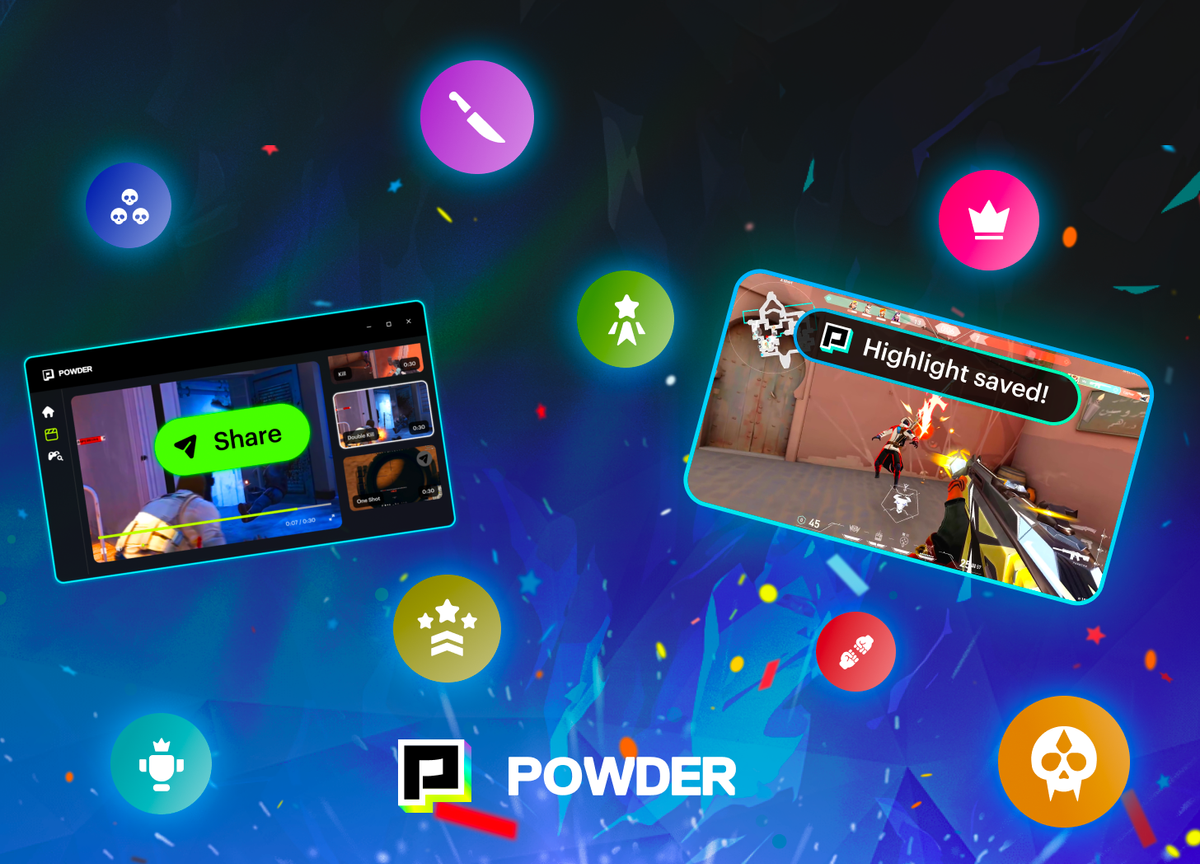
There’s no better feeling than coming in clutch in your favorite game. Whether it’s a boss fight in Elden Ring or you’re winning the match as a solo in Apex Legends, finding that sweet, sweet victory is a beautiful thing.
Many of us want to remember those moments for later. After all, this is the stuff that gaming legends are made of! But setting up all of that gear and taking the time to edit everything can be a pain.
Well, the good news is that there is another way to record and share game clips on your PC. It’s not time-consuming, it’s super easy, and you’ll be able to focus on your games — not recording. Plus, you won’t need to review YouTube tutorials or download confusing editing software to get the high-quality clip montages you’re looking for.
Sound too good to be true? Keep reading and find out what it’s all about.
What Is Powder PC?
Powder PC is a solution that can help you catch all your clips without a hitch. This software is an incredible PC app that will automatically detect any potential clips that you may want to capture. It records your epic moments and automatically stores them in your Powder library — no hotkeys required (looking at you, windows + alt + r).
If this sounds super easy, that’s because it is! There’s no need to be distracted from your gameplay and no need to spend a ton of time figuring out how you’re going to capture your favorite moments on screen. Just get the app and start gaming — Powder PC will take care of the rest.
How Does It Work?
Powder PC is a game recording software powered by AI technology. Our AI uses audio and visual cues to analyze your gameplay while you’re playing in real time.
We train our AI on the most popular games, and when the AI detects that you’re in the middle of something epic, Powder PC records it. Anytime the system detects an in-game achievement, it gets captured.
It will even start to record with specific audio cues if you’re playing with your friends in a Discord voice chat. So, if you scream your head off because you just got a massive 3K or start yelling at your teammates for not pulling their weight, Powder can automatically capture those moments. This unique technology allows it to record epic wins and fails alike and then edit your videos into a shareable form with one-click montages.
How Can You Use Powder PC?
Powder PC can help you cut down on editing time and focus on what really matters — winning, of course. Whether you’re a content creator who wants to post their big moments on social media or if you’re just a recreational gamer who wants to look back at your best moments and maybe show a friend or two, Powder PC is for everyone.
Now, let’s get into how you can set up our amazing recording tool so you can start capturing and sharing clips easier than you ever thought possible.
Step 1: Download the Powder App
First things first, you’ll need to install the Powder PC app. At this time, Powder is an app available for PC but not for Mac.
If you’re running Microsoft Windows 10 or Windows 11, you’re all ready to go.
All you need to do is head to our website, click the link to download, and follow the steps. The app will be on your computer in no time, and you’ll be ready to record gameplay.
Step 2: Set Up Your Account
Signing up for Powder PC couldn’t be easier. All you need to do is enter your email to create an account, and you’ll be good to go.
You can also quickly set up a Powder account by logging in through your Discord account.
Open the app and head to Settings because there are a few things you’ll want to check on before you get started. There are video quality options in the settings for what frame rate and resolution you’d like to record at.
You’ll also need to select your audio input device and adjust a couple of other settings that help determine when the program will start recording. Set all of these to your preferences.
Once you’ve set up your account, it’s time to get playing. At this point, you may be wondering how heavy this program is and how much bandwidth it’s going to take from your CPU or GPU. After all, the last thing you want is for your frame rate to drop in the middle of game capture.
Well, we’ve got some good news. This app is super light and doesn’t put much strain on your computer at all. You’ll still be able to keep the standard FPS (frames per second) that your PC can normally get. You can play without the worry of crashing or overheating — all you need to do is focus on setting a new high score.
Step 3: Open Your Game of Choice
Now it’s time to get gaming so that the screen recorder can do its thing. Our AI is programmed to record video content in Fortnite, Valorant, Apex Legends, Overwatch, Elden Ring, Rocket League, Warzone, and so many more. Check out our list of compatible PC games here.
The easiest way to do it is to open the Powder app and start your game up through Powder PC. This will get the system ready to capture video.
If your game isn’t on the list, fret not. You can still use Powder to clip those highlights. Powder’s AI can still use audio cues to capture clips in any game.
If clips aren’t the only things you’re going for and you’d like to post full gaming sessions to YouTube or another platform, Powder can do that, too. Just head into the app, hit the record button, and you’ll be able to record hours of gameplay recording for posting.
Step 4: Start Playing
You’ve got the app downloaded, your account is set up, and your game is open. Now it’s time to make some memories. Load in, party up, and start making clip-worthy in-game memories.
Step 5: Check Out Your Captures
Once you’ve wrapped up for the night, head back into the Powder PC app and see what the AI captured. Whether you’re looking for sweet captures of your most epic kills, assists, and boss wins or you’re just looking to relive the moments of laughter and game rage, it’s all recorded with Powder. Your high-quality moments of the night will be right there waiting for you, ready for you to download, edit, and share.
Now it’s time to sift through your clips and pick out your favorites. Powder PC makes it easy to sort through and select your favorites so you can save them for later.
Step 6: Time to Edit
Gone are the days of painstakingly piecing together individual clips — with Powder PC, you can assemble a share-worthy clip with just one click. Simply select the clips you’d like to compile, andclick to build a montage you can share to Discord, Twitter, Reddit, and YouTube.
Step 7: Post and Share
Now that your clip is ready to go, it’s time to post it to TikTok, YouTube, YouTube Shorts, or Discord, or Twitter. Or, save your best game moments to your camera roll and send them in the group chat with all your gaming friends.
Creating Game Videos Just Got Easier
Powder PC is your new best friend if you want to record game clips. This remarkable game recording software can serve you whether you’re live streaming on Twitch or just playing for the thrill of it. And the best part is that you don’t need all that video editing know-how to get the clips you want.
So check out Powder PC today and get ready to capture all of your favorite moments automatically. Whether you’re looking to document memories, show off your skill, or just get some definitive proof that you’re the best around, you can do it all with Powder PC.
--
💡If you're a streamer looking to save time and money extracting highlights and creating montages from your latest streams, get access to Powder for PC (Windows) now. One stream, ten highlights. In minutes, not hours. Powered by AI 🎮.
💡Learn more about Powder at our website or join our Discord, Twitter, Instagram, TikTok, and LinkedIn communities!