YouTube Banner Size Guide: Everything You Need To Know
Do you need to update your YouTube banner to make your channel pop? Read here for a complete guide to banner size, how to make a banner, and more.
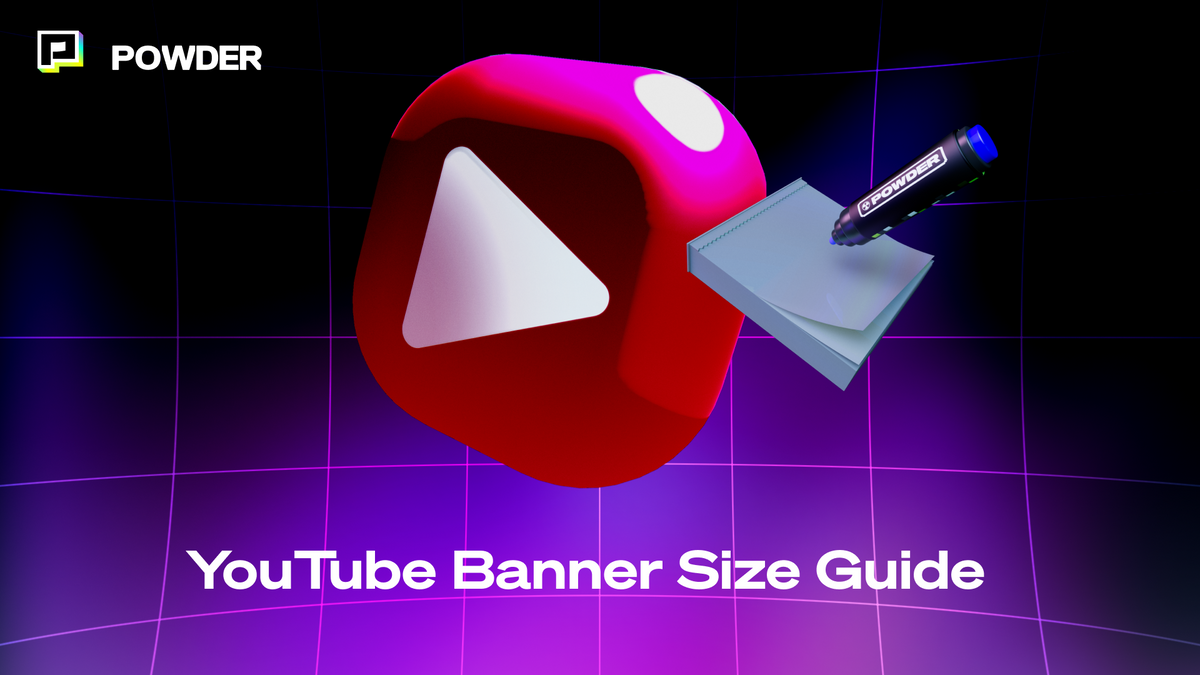
So you’ve got this YouTube Channel. You’ve been pouring time and effort into making high-quality videos and entertaining your audience with amazing content. You think about the content of the video, the title, a tagline, the caption, and the YouTube thumbnails. But have you ever stopped to think about your YouTube Channel banner?
Your YouTube banner image is a significant part of your channel’s branding. It has an important place in the viewer experience, especially for your dedicated followers or subscribers. However, it’s often a piece of the YouTube puzzle that goes overlooked by creators.
We’re going to give you a quick guide to everything you need to know about YouTube banners. From size to how to make them to creative ideas for your brand, here’s your guide to YouTube banners.
What Even Is a YouTube Banner?
A YouTube banner is that big photo header that you see when you click on any given YouTube channel, similar to a cover photo. It’s one of the first big pieces of branding that somebody sees when they visit you online, right behind your profile picture. It’s like your Facebook banner or even the homepage of your website. This makes your banner a huge opportunity to get whatever you want in front of your audience’s eyes.
Utilizing banner customization can be a great way to connect with your viewers, keep them engaged, and give them more content to latch onto.
One of the things that sets YouTube banners apart from other photos on your page like your profile pic and video thumbnails is that this file is incredibly long. It’s a shallow picture that stretches all the way across the page horizontally. This comes with some new possibilities but also some limitations.
What Do People Put in Their Banners?
There are loads of directions you can go with what to put in your YouTube banner. It all depends on the type of energy you want to make for your channel page. Ask yourself what you want to achieve with your channel’s first impression.
Do you want to have a nice aesthetic that represents the character of your channel? Do you want to create an informative banner that drives people to certain YouTube videos? Do you want your viewers to get more connected to you via your different social media? This is the entryway to your channel, so decide what vibe you want to make and add whatever creates that vibe.
That said, people add all sorts of different things to their banners, depending on what they want their banners to achieve:
- Links to their socials
- Video release schedule
- Artistic branding
- Photos that represent the channel
- Flashy, eye-catching graphic design
- Promo for your latest creations
- A call-to-action
- A bio about you and what you do
There are limitless directions in which you could take your banner design, which is great news for you. That means you can get your banner to be exactly what you want so that it can be effective and represent your channel well.
How To Size Your Banners
The most common questions we get about banners relate to how to size them. It can be challenging because of the unique format of the banners.
People use YouTube on a variety of different devices: Laptops, phones, tablets, TVs, and more. Depending on the device people use, they’ll get a different view of your banner. Most commonly, people looking at your channel on their mobile devices will get a cropped version of your banner. You need to take this into account when designing this piece of YouTube channel art.
Banner Image Dimensions
According to YouTube themselves, the best image size for your banner is 2560 pixels by 1440 pixels. This will ensure that your picture is the right size and that it will be a high-resolution photo, looking clean and crisp on any screen.
Technically, you could use any photo with a 16:9 aspect ratio, but you’re going to need a minimum file dimension of 2048 x 1152. These YouTube banner dimensions will ensure that everything translates smoothly from device to device and that your image looks good everywhere.
Different Devices, Different Channel Art Sizes
Let’s talk a little more about different devices and how they affect the size of the banner. Your banner’s size will change depending on the device you’re on. The image will be cropped to fit whatever device your viewer is using.
If you’re not careful, some important parts of your banner could get chopped off. Because of this, it’s important to keep all the important stuff in the center of the image so that it can be viewed no matter what device your viewers use.
Here are the different banner sizes based on the type of device being used:
- Tablet Display: 1855px by 423px
- Mobile Display: 1546px by 423px
- TV Display: 2560px by 1440px
- Desktop: 2560px by 423px
What does all of this mean? It means that the safe area on your image that will be displayed no matter what device you’re using is the center area of 1546px by 423px. Make sure that any important centerpiece of your banner stays within this safe zone, otherwise it will get lost on certain screen sizes.
Banner File Types and Size
Of course, the type and size of your banner file are important too. You can use your typical photo files like JPG and PNG. You can also use BMP and non-animated GIF files if that’s your preference. However, we recommend you use PNG or JPG so you can get the best quality image.
The file size is also important for your banner. The maximum file size for a banner is 6MB. It can always be smaller, but YouTube won’t accept files above that threshold.
How Can You Make a Great Banner?
Now that you know a bit more about the formatting of your YouTube banner, let’s touch briefly on how you can make yours. If you want to become a more successful YouTuber, this small adjustment can help make you look more professional and help grow your channel.
Choose Your Branding
The branding of your channel is very important. You want to make sure that your channel, videos, and content are easily identifiable. If somebody sees your content out in the wild, you want them to think, “Oh yeah, that’s that creator I’ve seen before!”
There are tons of different aspects to visual branding when it comes to your YouTube channel. Your logo is the most important piece of this puzzle. You’ll also have to choose things like brand colors, typography or fonts, graphic elements, and photography.
Take time to develop these design tools and make them work together in a cohesive way. Then utilize them across your entire online presence, right down to your YouTube banner art.
Decide on Your Elements
Once that’s done, it’s time to decide what you want to put in your banner alongside your branding elements. It’s always a good idea to include your logo somewhere in your banner, so make sure that’s visible.
This goes back to the questions we talked about earlier. In general, it’s a good idea to give your banner a greater purpose than just aesthetics. If you’re trying to drive traffic to your socials, put your handles in the banner in a tactful way.
If you want more people to watch certain videos on your channel, use the banner to drive traffic to a specific playlist. And of course, posting schedules are also a great option.
In general, using your banner to keep people on your YouTube account or one of your social media pages is a good idea. Keep this in mind when deciding what elements to put in your banner.
Find a Template and Get Designing
Finding a graphic designer to create your banner and branding is probably going to be the best route if you want to look pristine and professional. However, if that isn’t feasible for you, you can create your own banner on a design platform like Canva, Adobe, or Photoshop.
Platforms like this will even have templates that you can use to create a perfect banner that will work across every device. YouTube banner templates do all of the sizing for you and even give you excellent places to put all of your design elements. It’s a great tool for content creators who don’t have a ton of graphic design experience.
Review and Upload
Once you’ve got your design down, sit on it for a few days and then return to it to ensure you’re still happy with your design. After that, head to your YouTube Studio and start uploading.
To upload, click the “Customization” button on the left menu and then select “Branding.” A menu of all the different images on your profile will come up. Find the “Banner image” and click either “Change” or “Upload.”
Now upload your new banner from your files, make sure it’s cropped right, and you’re all set.
The Perfect Banner
Now you know everything you need to know about banners, banner sizes, and how to make an effective banner! Take this knowledge, and you can make your channel look that much more professional and put together.
For more information about YouTube, content creation, and live streaming, head to our blog and see what we can do for your content creator career.
—
💡If you're a streamer looking to save time and money clipping short, shareable highlights and creating montages from your latest long streams, get access to Powder for PC (Windows) now. Powered by AI 🎮.
💡Learn more about Powder at our website or join our Discord, Twitter, Instagram, TikTok, and LinkedIn communities!