Dual PC Streaming Setup: The Gamer's Guide
What’s the best upgrade for your streaming setup? Another PC! Read here to learn everything you need to know about a dual PC streaming setup.
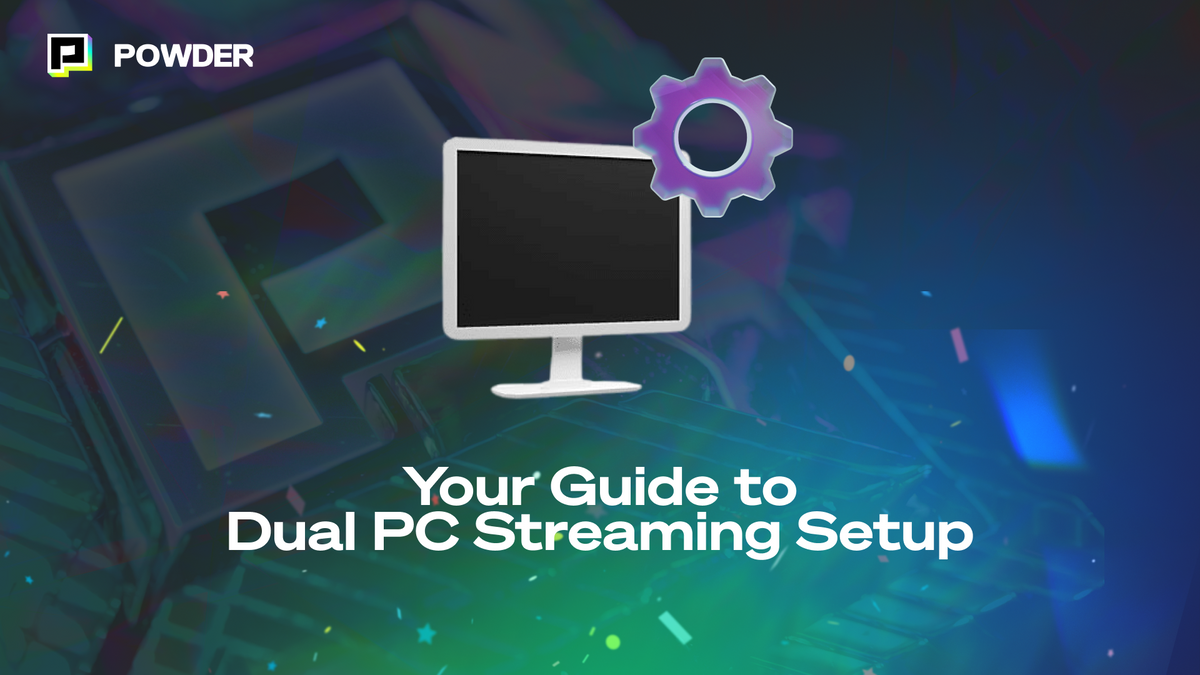
If you’re reading this article, you’re likely a streamer trying to upgrade their setup. Or you might be a gamer thinking about getting into streaming and looking for information about what gear and software you need to stream. Whatever the case may be, you’ve come to the right place if you’re looking to become a high-quality streamer.
Streaming video games is honestly a feat of computing. It takes an incredibly powerful machine to handle a quality-looking video game while also livestreaming that game to your streaming platform of choice.
Many streamers have opted for a dual PC streaming setup to make the process easier. Let’s talk about why you should make the switch and how your streams can improve because of it.
Why Should You Get Two PCs?
If you want the highest-quality streams possible, two PCs are the way to go. As we mentioned earlier, streaming with one PC puts a ton of load on that computer — you might experience drops in quality if you don’t have the highest-quality GPU and CPU on the market.
This could cause your stream's resolution and frame rate quality to go down, creating a bad viewing experience for your fans. Or worse, it could even cause you to drop frames in your game, making it more difficult for you to play well when you’ve got an audience of people watching.
Share the Load
In a dual PC setup, you’ll have one PC dedicated to gaming and the other to maintain the stream. By sharing the burden, you’ll be able to maximize the quality of both the stream and your gaming experience. This makes it better for both you and your viewers.
The best part is that the setup isn’t all that complicated. With just one or two extra pieces of small hardware, you can link your two PCs and have everything you need to create the best streams possible.
How to Get Your Hands on Two PCs
A dual PC setup sounds great, but getting two PCs is no small feat. These machines cost money. So, here are a few different strategies for getting your hands on a streaming dedicated computer:
Use Your Old Hardware
If you’ve been a PC gamer for a number of years, you’ve likely made several upgrades to your setup over time. Maybe you’ve gotten a new graphics card, upgraded your CPU, or replaced your RAM.
Hopefully, you’ve kept the older, outdated pieces of your PC. If you have, you can use these parts to build a streaming-dedicated PC that will do the job you need. You might have to buy a new tower case and another part or two, but you might have everything you need to build a new PC at home already.
The main thing you need to worry about here is your CPU. Most streaming software isn’t going to put a ton of load on the GPU, so if your CPU and RAM can handle a good amount of load, you should be find to use that as your streaming PC. If your CPU has onboard graphics, you probably don’t even need a GPU in your streaming setup.
You’ll most likely want to stream at 1080p and 60 FPS. If that’s the case, you’re going to want a CPU with at least four cores, onboard graphics, eight gigs of DDR4 RAM, and a max clock speed of 3GHz minimum.
If you want to use your streaming PC for video editing as well, you might want to get an even stronger CPU or add a GPU to help render the video while you’re editing.
Use an Old Laptop
If you don’t have old hardware, you can also use a laptop for your streaming computer. If you have a solid laptop with the specs we just mentioned, you’ll easily be able to run OBS or any streaming software to meet your needs.
On top of that, a laptop already has a display built in, so you won’t have to mess around with buying another monitor.
A laptop can also be a great option for taking your video editing on the go if you have to travel or want to take your editing work to a coffee shop. Depending on your needs, a solid laptop might even be the best option for a streaming-only computer.
Buy a Streaming PC
If you don’t have another PC, laptop, or enough parts to build a new one, you might want to look into purchasing another PC. There are tons of mini PCs on the market that would be great for this purpose. They’re moderately strong machines that don’t take up much real estate on your desk and can be the perfect streaming companion.
Intel made the NUC computer specifically designed to be a streaming computer. But other great mini PC options like the MSI CUBI or the ASUS PN50 exist.
What Else Do You Need for the Perfect PC Setup?
Your PCs aren’t the only tools you’ll need to accomplish the fabled dual PC setup. Let’s talk through the other streaming equipment you’re going to want to get your hands on.
Capture Card
The most important piece of extra hardware you’re going to need is a capture card. The capture card is going to be attached to your streaming PC. This is what connects the two computers to work together.
The capture card lets your streaming PC see your gaming PC as an audio/video input, which you can then put into your streaming software for your use.
Streaming Software
OBS, Streamlabs, and even Twitch Studio are all great streaming software. These software are what broadcasts your content to the internet.
HDMI Cables
You’ll need a few HDMI cables to connect your PCs to their monitors and the PCs to each other, so make sure you have a few of these on hand.
Camera
Every good streamer needs a quality webcam. People love seeing the streamer react to their game in real-time. This will plug into your streaming PC.
One or Two Microphones
You can opt for either a single or double microphone setup. For a double mic setup, one mic goes to your gaming PC for audio chat with your teammates, and the other goes into your streaming PC for streaming audio.
If you want to use just a single mic setup, you may want to have a separate audio capture card to send your mic audio from your gaming PC to your streaming PC.
Dedicated Mouse, Keyboards, and Monitors
Each of your PCs should probably have its own dedicated mouse, keyboard, and monitor. This lets you see everything at a moment’s notice, so you can always ensure your stream and game are working correctly.
Stream Controller (Optional)
If you want to make changes to the stream quickly, such as changing scenes or adjusting audio, you might want a stream controller so you can make adjustments without getting too distracted from keeping your audience entertained.
How to Assemble Your Dual PC Setup
Now that we’ve talked about all the gear you need, let’s get into the nitty-gritty of how you connect your two machines so you can get on to streaming like never before.
1. Set Up Your PCs
First, make sure your PCs are all connected to their appropriate mice, keyboards, and monitors. Then, download your streaming software on your PC and ensure everything works correctly.
Now is also a good time to connect your webcam to your streaming PC, your streaming mic to your streaming PC, your headset to your gaming PC, and your gaming mic to your gaming PC.
2. Connect Your Capture Card
Grab an HDMI and plug it into your gaming PC's dedicated GPU. Make sure it’s the GPU HDMI port and not the port on the motherboard. Send the other end of that HDMI to your capture card, then connect your capture card to your streaming PC via USB.
It’s important that you do it this way so your gaming monitor and the quality of it are unaffected by the capture card. Your gaming monitor will have a dedicated HDMI port and cable in this setup.
3. Download the Right Drivers
Depending on the capture card you get, you might need to download a driver on your streaming PC. Check the user manual of your capture card to see what you need.
4. Duplicate Your Gaming PC’s Monitor
Go into the display settings on your gaming PC to the place where you can adjust the different video outputs. Ensure that your capture card gets a mirror or duplicate of your gaming monitor instead of acting as an additional monitor. This will confirm that your stream sees everything you see.
5. Adjust Inputs on Your Streaming Software
Head into your settings on your streaming software of choice, and make sure that all the right video inputs are selected. Ensure your capture card is selected as one input and your webcam is selected as the other. Then, mute the audio on your webcam if there is any.
Next, select your gaming PC as one audio, your dedicated streaming mic as another audio input, and any music software as another input. Adjust the different audio levels to your liking and you’re ready to start streaming.
Stream Even Better Than Before
Choosing to stream with two PCs will make your streaming experience so much better. The setup can be a bit of a pain at first, but once it’s all set, you’ll have a better time streaming than you ever had. Your workflow is more structured, and you and your viewers will have higher video and audio quality than before.
For more tips about streaming and resources to help you become a better streamer, check out Powder for everything you’ll need.
—
💡If you're a streamer looking to save time and money getting short, shareable highlight clips from your latest streams, try Powder for PC (Windows) now. Powered by AI 🎮.
💡Learn more about Powder at our website or join our Discord, Twitter, Instagram, TikTok, and LinkedIn communities!